Operate viflow on Microsoft Azure
Applies to: viflow (subscription | 9 | 8 | 7) | Article: 1343380 | Updated on 07.05.2024
The following services in Microsoft Azure can currently be used from viflow 7:
WebModel on Azure – App Service (Web App to host the WebModel)
WebModel on Azure – App Service (Web App to host the WebModel)
Hosting the viflow WebModel on Microsoft Azure
In the Azure portal, open the Home – Create Resource – Create Web App page.
Now enter the name {{1}}, select the application .NET Core 6.0 LTS {{2}} in the field Runtime stack {{2}} and activate the option Windows {{3}} under Operating system.
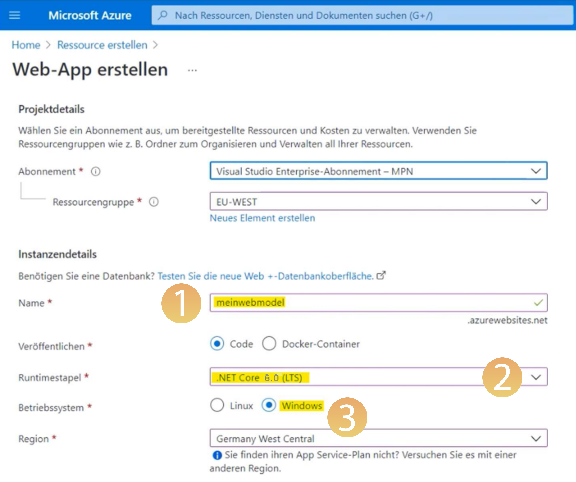
-
Since there is no connection to Active Directory (AD), only anonymous login to the WebModel is possible.
To do this, Windows authentication must be deactivated on the web server and the appsettings.json file modified.
The procedure is described in detail in the chapter Deactivating the login (without cockpit/personalization in the WebModel) of the article ››› Turn off the login dialog when opening the WebModel. Now the WebModel can be uploaded using an FTP tool (e.g. Filezilla, WinSCP etc. – select binary transfer type!). The login data for the FTP tool can then be found in the Azure web interface.
The WebModel must be placed on Azure in the automatically created folder wwwroot.
Azure SQL – Use viflow process model as SQL database
Azure SQL – Use viflow process model as SQL database
The viflow process model can also be stored on Azure in an SQL environment as a database and edited by several users at the same time.
DeleteAzure Virtual Desktop – operation as on physical system
Azure Virtual Desktop – operation as on physical system
You can use Azure like a normal PC or system and run viflow on it and host the WebModel on a web server. This applies to both Windows and Linux systems:
- Windows – install viflow, host WebModel via web server/Internet Information Services (IIS).
- Linux – Host WebModel via Apache web server ("Reverse Proxy" required)
If you have detailed questions on this topic, please contact your IT administration or our support team at ››› support@viflow.de.
Delete