Adjust the name of the viflow WebModel
Applies to: viflow (subscription), viflow 8, viflow 7 | Article: 1819381 | Updated on 02.03.2023
Situation
The title viflow WebModel is displayed in the browser tab. You want to change this to the name of the process model or the process model file, for example.
How to change the name displayed in the browser
- Copy the index.html file from the wwwroot folder in the WebModel directory to any location.
Open this file with an editor, for example notepad++.
The name is displayed in the fourth line after <title>.
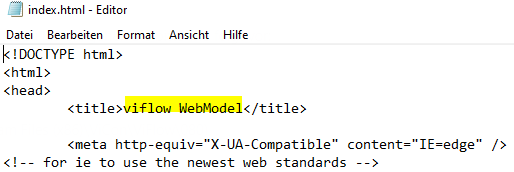 Change this to your desired name.
Change this to your desired name.Save the change and close the file.
Replace the "old" index.html file with the new one with the changed name.
viflow gold: Automatic exchange of files in the WebModel folder
To ensure that files that are in the WebModel target directory and have been individually adapted are automatically exchanged after each new WebModel export, please proceed as follows:
- open the viflow program directory.
Standard 64-bit viflow 8 : C:\Program Files\ViCon\ViFlow\080
Standard 64-bit viflow subscription : C:\Program Files\ViCon\ViFlow\365 - Create a new Customizations folder here.
- in this folder create the WebApp folder and inside it the wwwroot folder.

- Copy the customized file – here: index.html to the wwwroot folder.
When the process model is exported again as a WebModel, this file is automatically copied to the WebModel target directory and overwrites the standard file created during the export.