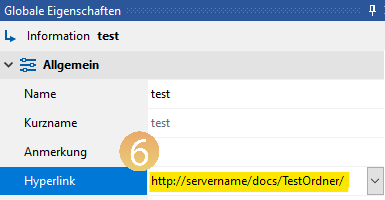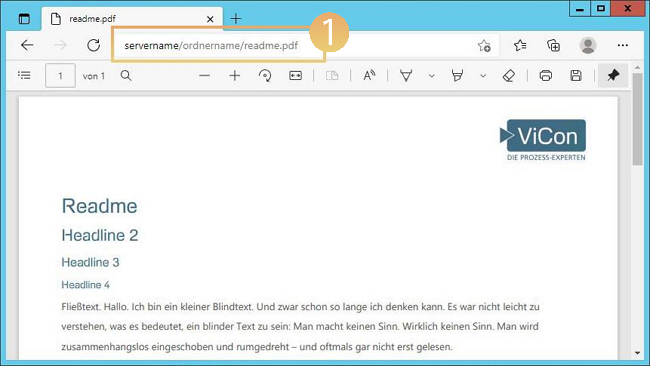Calling up documents on a file server via a web server (IIS)
Applies to: viflow (supscription | 9 | 8 | 7) | Article: 1391549 | Updated on 18.06.2024
Description of the problem
The WebModel is on a web server and is accessed via HTTP(s) link. Linked files should be called from the file system. All common browsers block this call. The files should neither be copied to the web server nor moved to it, a DMS (document management system) is not available.
Despite these technical constraints, it is possible to access the file system from a web server. In this article you will learn how to create a virtual directory for this on an IIS-based web server and link documents or folders in the file system.
Step 1 – Create user and generate UNC path
Create user and generate UNC path
- Create a user in Active Directory (AD).
- Give the user at least read rights for the directory on the file server that contains the documents to be linked.
- Create a network share for the user to generate a UNC path (eg: \\tstsrv22\Administrator\Desktop\transfer).
Step 2 – Create Virtual Directory on "Internet Information Services (IIS)".
Create a virtual directory on "Internet Information Services (IIS)".
-
Open Internet Information Services (IIS) Manager {{1}}.
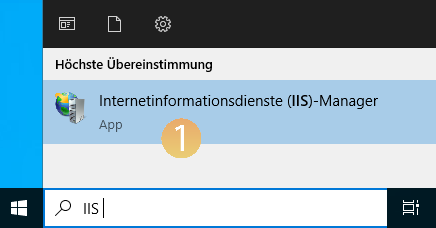
- Right-click on a website (eg Default Web Site) and create a new directory using the Add Virtual Directory … {{2}} command.
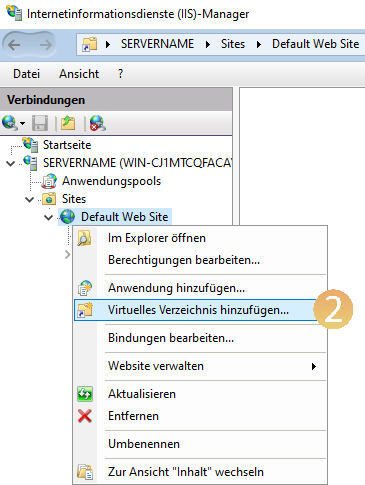
- Under Alias enter the name that the virtual directory should have (eg Documents) {{3}}.
- Under Physical path enter the UNC link {{4}} that you created in point 3 of step 1.
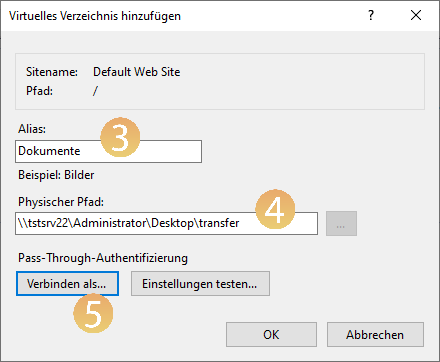
- Now click on Connect as … and enter the data of the newly created user (step 1) {{5}}.
- Confirm with OK.
- Restart the IIS (e.g. open command prompt as administrator and run the command iisreset carry out).
- Finally, test the call via your browser (in this example: https://name-oder-ipadresse-des-servers/Documents/YourDocument.docx).
- Right-click on a website (eg Default Web Site) and create a new directory using the Add Virtual Directory … {{2}} command.
Strep 3 – Calling up documents and integrating them into viflow
Calling up documents and integration into viflow
Accessing documents
The documents can now be accessed via http://SERVERNAME/FOLDERNAME/DOKUMENTNAME.
Integration into viflow
This path (http://SERVERNAME/FOLDERNAME/DOKUMENTNAME) is stored with the corresponding information {{2}} in viflow in the global properties in the Hyperlink {{3}} field.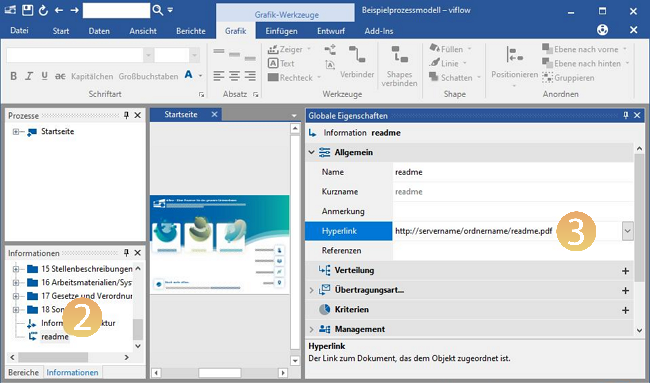
Linking to folders in the virtual directory
You do not necessarily have to link to a document or file, it is also possible to open a folder in the virtual directory:
- Call up the virtual directory in your browser (here: http://servername/docs/).
- Find the folder you want to link to (here: TestFolder).
- Right-click to open the context menu and select Copy link address {{4}}
(note: the name of the menu item may differ depending on the browser used).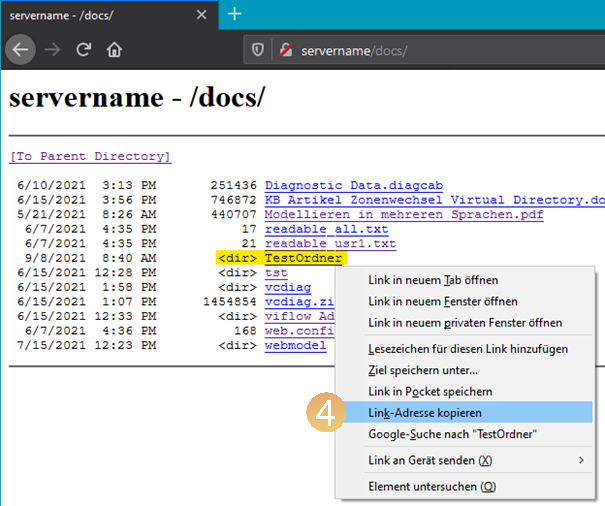
- Check the link by opening a new tab/window and pasting the copied address {{5}}.
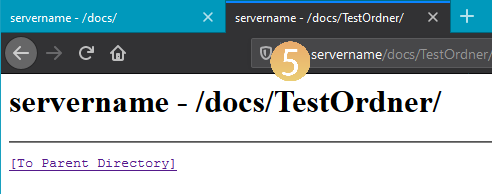
- Now store the (previously checked!) link in the properties (field Hyperlink) {{6}} of the object in viflow.