Opening the WebModel via HTTPS
Applies to: viflow (subscription | 9 | 8) | Article: 1343375 | Updated on 23.05.2024
In this article you will learn how an SSL certificate can be stored on a web server (here: Internet Information Services (IIS) Manager) so that the WebModel can be accessed via HTTPS (and not HTTP).
Storage of an SSL certificate on the web server
- Open Internet Information Services (IIS) Manager .
- Under Connections, select SERVERNAME {{1}} and double-click Server Certificates {{2}}.
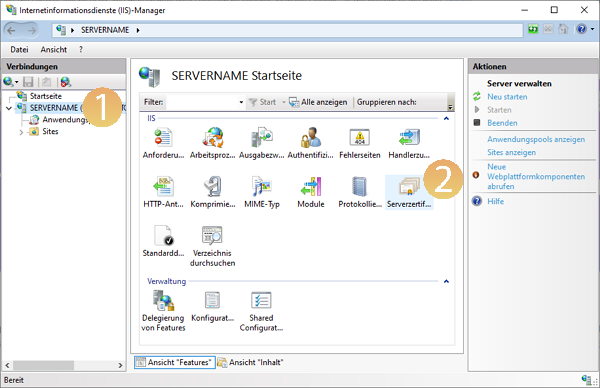
- Under Actions, click Import … {{3}}.
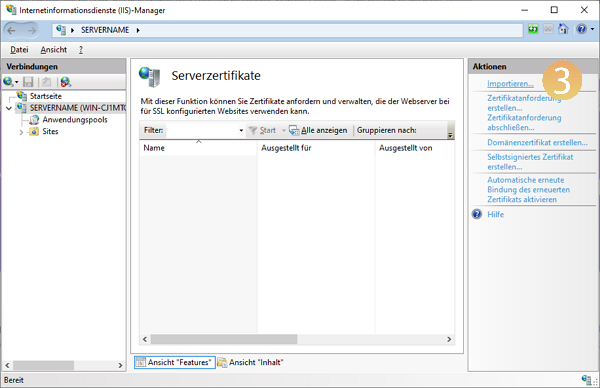
- Now select the certificate file (*.pfx) {{4}}, enter the password {{5}} and confirm with OK {{6}}.
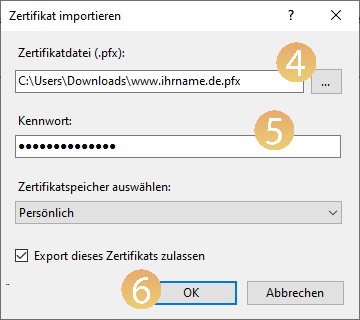
- Now, in the Internet Information Services (IIS) Manager, right-click Default Web Site {{7}} and select Edit Bindings … {{8}} from the context menu.
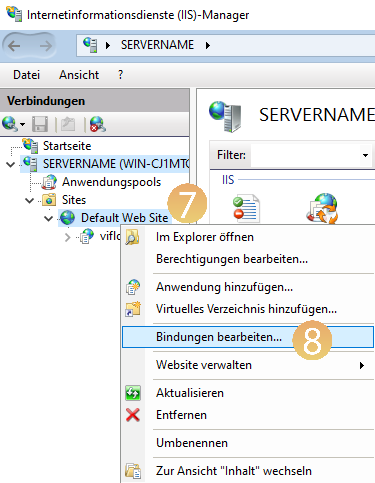
- Now use the Add … button to open the Add Site Connection window.
- Under Type select https {{9}}, the default port for https is 443 {{10}} and will be set automatically.
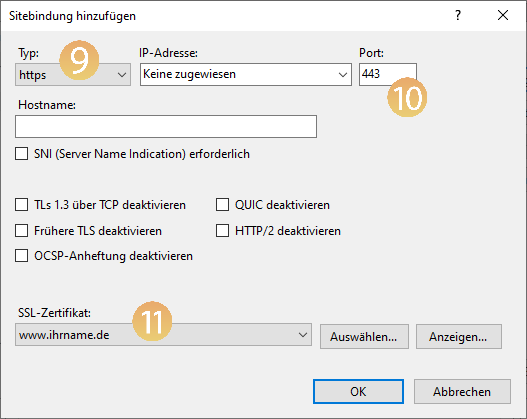
Under SSL certificate {{11}} select the previously imported certificate and finally confirm with OK. - Now the site can be opened via HTTPS.
In this example, the server can now be accessed via https://yourname.de or https://localhost .