Installation of IIS (Internet Information Services) for viflow WebModels
Applies to: viflow (subscription | 9 | 8) | Article: 1342779 | Updated on 11.11.2024
A web server is required to operate the viflow WebModel – Microsoft's Internet Information Services (IIS) on a Windows Server operating system are particularly recommended. In this article you will learn how to install and set up an IIS on a Windows Server 2022 operating system.
IIS installation on Windows Server operating system
- Open Server Manager {{1}}.
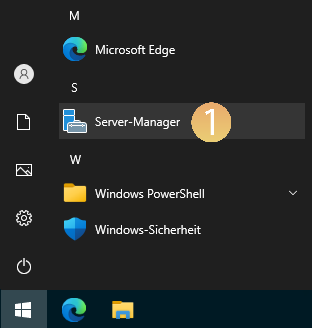
- Under Manage – Add Roles and Features or on the direct link in the Configure this local server window select {{2}}.

- Confirm the preliminary remarks with the Next button.
- Under Installation Type, select Role-Based or Feature-Based Installation {{3}}.
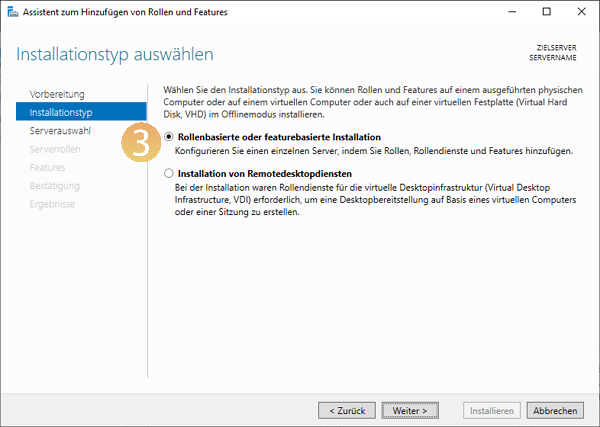 Click Next .
Click Next . - Under Serverpool, select the desired server {{4}} and click Next.
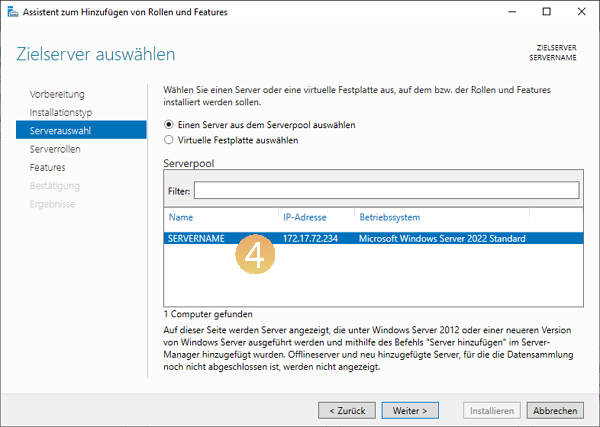
- When selecting the Server Roles, mark Web Server (IIS) {{5}}.
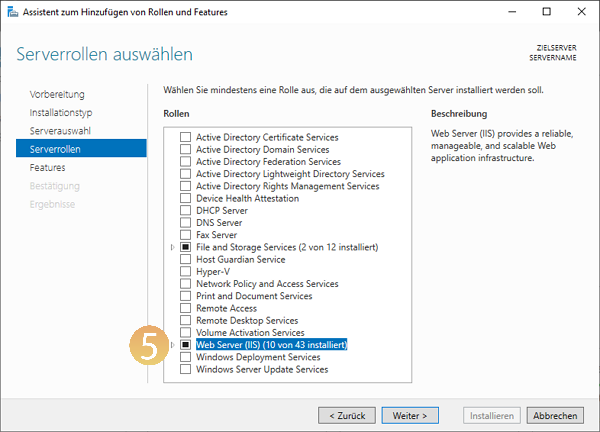
- Activate the Include Management Tools option and confirm your entry by clicking on Add features {{6}}.
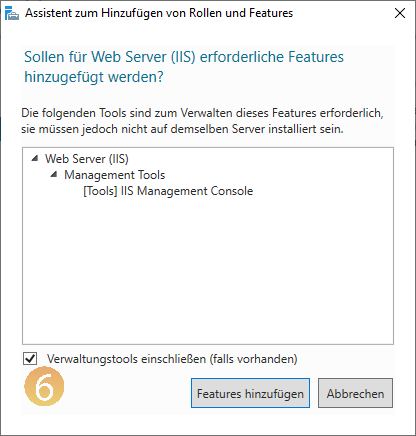
- Confirm the Server Roles and Features dialogs by clicking Next.
- Confirm the preselection in the Web Server (IIS) role by clicking Next.
- Under Role Services – Security, enable Windows Authentication {{7}} and click Next.
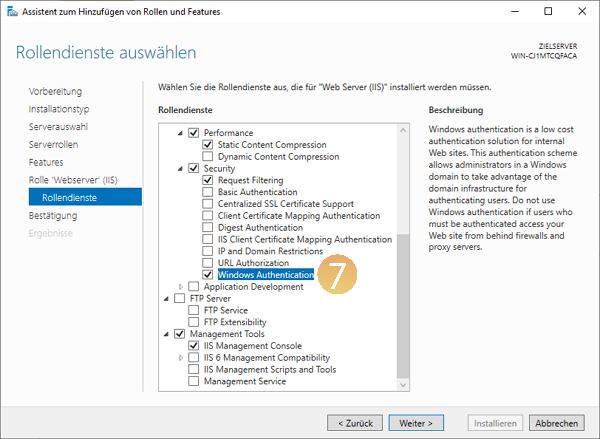
- In the Confirmation of Installation Choices window, click Install.
- After successful installation, close the wizard by clicking on Close.