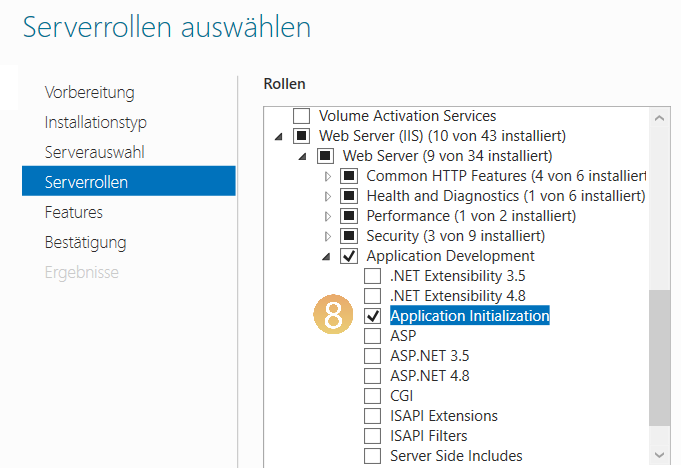Improve the performance of the WebModel
Applies to: viflow (subscription | 9 | 8) | Article: 1342764 | Updated on 16.01.2025
If your WebModel is stored on Microsoft's Internet Information Services (IIS) and reacts slowly to inputs or kicks, there are several ways to influence the behavior and thus improve the performance of the WebModel (from version viflow 8).
The following settings should prevent the application pool from terminating and causing problems when displaying the WebModel, except during an update.
Prevent application pool from sleeping
- Open Internet Information Services (IIS) Manager.
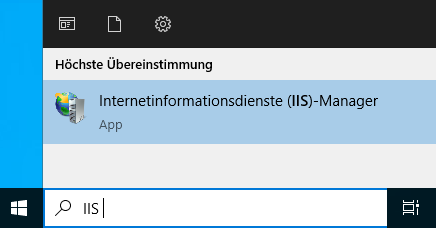
- Under Connections , click Application Pools {{1}}.
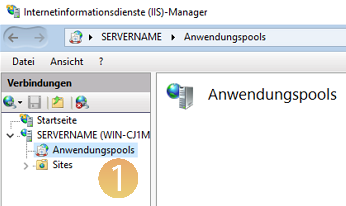
- Right-click on the application pool (here: viflow) and select Advanced Settings ... {{2}}.
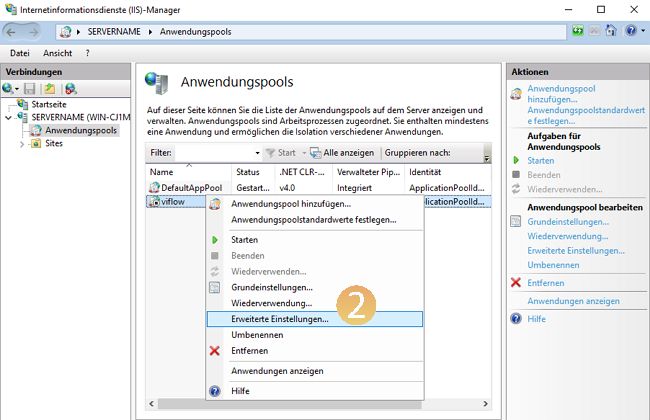
- If not already activated, select the entry under Start mode Always Running {{3}}.
- Check the value behind Idle timeout (minutes) and disable it by changing the value to 0 {{4}}.
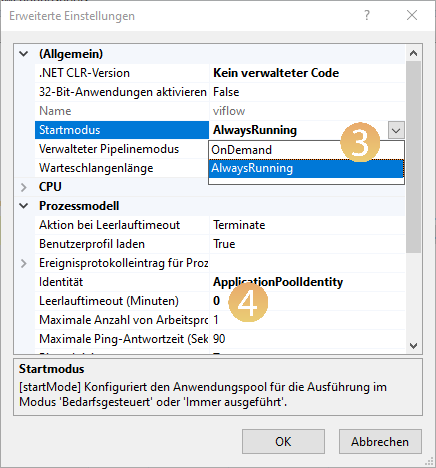
- Under Connections, click on the application/site (here: viflow ) {{5}} and then on Advanced settings... {{6}}.
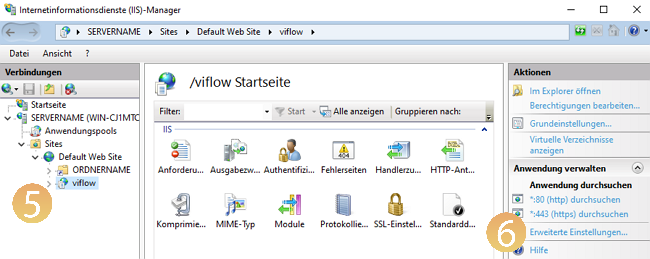
- Check the entry behind Preload enabled and change it to True {{7}} if necessary.
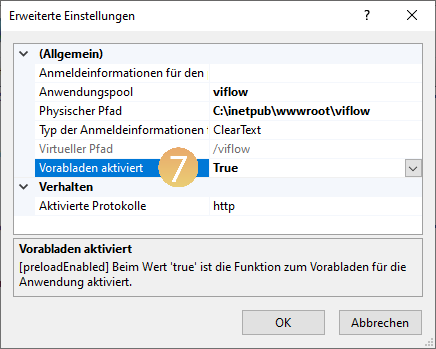
- Open the Server Manager and add the Application Initialization role {{8}} to the server under Web Server (IIS) – Web Server – Application Development.