Silent/administrative installation of viflow
Applies to: viflow (subscription | 9 | 8) | Article: 1262604 | Updated on 23.05.2024
There are several ways to create an administrative installation package for viflow.
Overview of all available options
First download the viflow installation file (viflow Suite xxx.exe). Then run it with the Run app with the additional parameter /? off, you get an overview of all available parameters.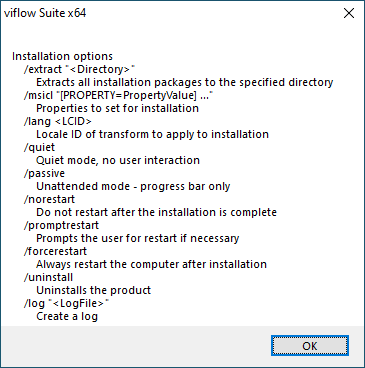
Create MSI file from viflow setup file
Create an MSI file from the viflow setup file (*.exe)
Start the downloaded file viflow Suite xxx.exe with the additional parameter /extract"<destination path>" via the Run app.
Example: "C:\Users\Administrator\Downloads\viflow Suite x64.exe" /extract "C:\Users\Administrator\Documents"
The MSI file is generated in the target directory: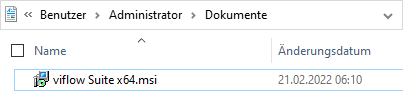
Distribute MSI package with stored product key
The path to the MSI file must also be transferred for distribution. The distribution usually takes place via an administrative system management, but can also be carried out via the run app .
-
full version
For example: msiexec /qn /i "C:\Administrators\Downloads\viflow.msi" PRODUCTKEY=AAAAA-BBBBB-CCCCC-DDDDD-EEEEE -
upgrade version
In order to include the upgrade key of the viflow previous version during installation, please add: AUTHKEY=AAAAA-BBBBB-CCCCC-DDDDD-EEEEE as an extension to the existing command (see Full version).
For example: msiexec /qn /i "C:\Administrator\Downloads\viflow.msi" PRODUCTKEY=AAAAA-BBBBB-CCCCC-DDDDD-EEEEE AUTHKEY=AAAAA-BBBBB-CCCCC-DDDDD-EEEEE
Silent installation directly from the viflow setup file
Silent installation directly from the viflow setup file (*.exe)
Generating an MSI file is not absolutely necessary, the downloaded installation file can be installed directly via the Quiet mode.
Start the downloaded viflow Suite xxx.exe file with the additional parameter /quiet and, if necessary, other parameters.
For example: "C:\Administrator\Downloads\viflow suite x64.exe" /quiet"
Handover of the product key with the silent installation
Perform the silent installation with the following parameters via your administrative system management or the Run app:
-
full version
For example: "C:\Administrator\Downloads\viflow Suite x64.exe" /quiet /msicl "PRODUCTKEY=AAAAA-BBBBB-CCCCC-DDDDD-EEEEE" -
upgrade version
In order to include the upgrade key of the viflow previous version during installation, please add: "AUTHKEY=AAAAA-BBBBB-CCCCC-DDDDD-EEEEE" as an extension to the existing command (see full version).
For example: "C:\Administrator\Downloads\viflow Suite x64.exe" /quiet /msicl "PRODUCTKEY=AAAAA-BBBBB-CCCCC-DDDDD-EEEEE AUTHKEY=AAAAA-BBBBB-CCCCC-DDDDD-EEEEE"