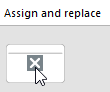Merging Master Shapes
Applies to: viflow (subscription | 9 | 8) | Article: 1554972 | Updated on 26.04.2024
{{gold}}This function is available in the gold edition of viflow available (not in viflow blue and silver).{{end}}
After reading in older process models (e.g. from viflow 6), a wide variety of master shapes – usually shapes with viflow functionality – are available in the new viflow process model.
In large process models with a large number of master shapes, it can be advisable to check all the master shapes in the model and, if necessary, merge them in order to increase the operational reliability and clarity of your process model.
But even without merging the shapes, you can work with your process model without any problems.
Meaning and purpose of the function
Process models that have been migrated from earlier viflow versions contain master shapes (e.g. process, information or area shapes) that do not look any different from the current shapes, but are different objects from a technical point of view. For example, a "normal" process shape that looks identical in the graphic can appear in multiple versions in the process model (eg "VIFLOW_PROCESS.14", VIFLOW_PROCESS.27, etc.). All shapes in the process model are listed in the template under All Shapes and can be viewed separately according to object types and used in modeling.
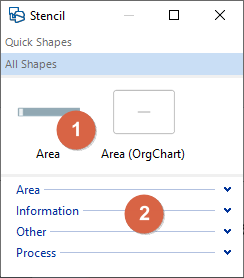 |
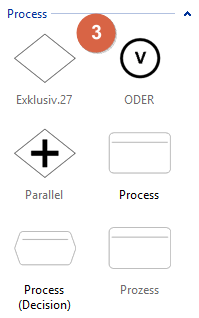 |
On the left you can see the viflow template with the familiar viflow shapes [1], including all other shapes of the process model [2] (sorted by object type) and the processes they contain in an expanded state [3]. |
Typical use cases
- Tidying up the process model: Instead of the multiple existing and visually identical standard shapes (processes, information, areas), there is only one viflow 7 standard shape after merging.
- Shapes are replaced by others: With the same function, the shapes of different shapes can be adjusted or exchanged.
When merging shapes, always do the following:
1. Create a "Master Shape Usage" report
Before merging the master shapes, you should definitely get an overview of all the shapes in the process model.
To do this, on the Reports tab, in the Other group, click Master Shape Usage.

In the report you can see which master shape is used in which process.
Print the report and see which master shapes qualify for merging.
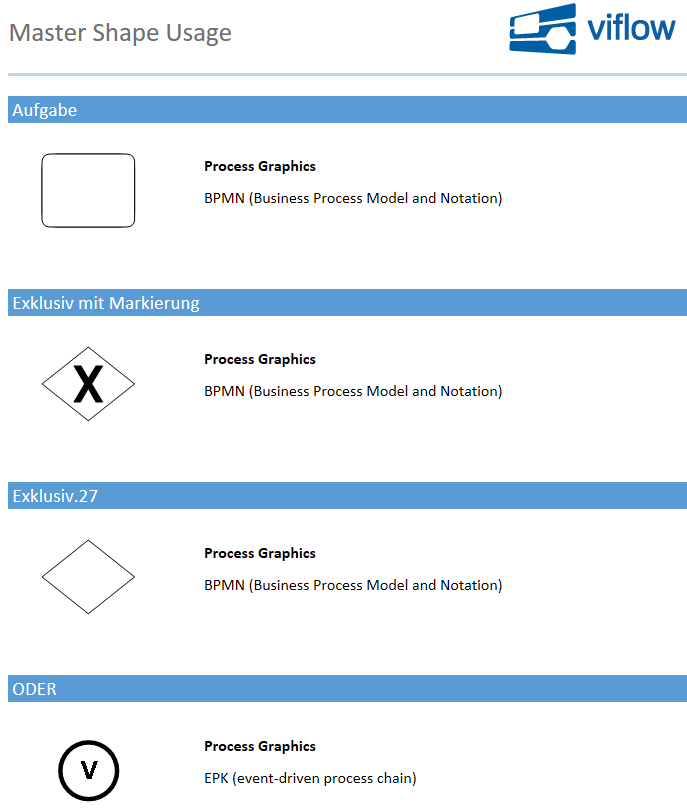
2. Merge Master Shapes
- In the viflow File tab, click on the Information entry.
(Clicking on File automatically opens the Information tab) - Click the Merge Master Shapes button.
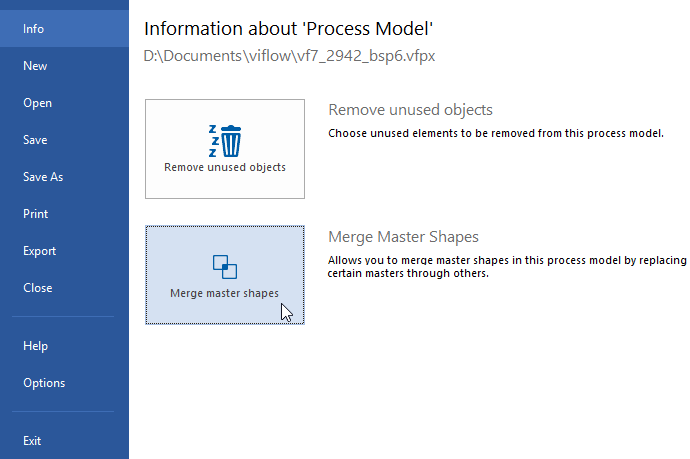 The Merge Master Shapes window opens.
The Merge Master Shapes window opens. - The top two rows show the viflow master shapes, which cannot be replaced or merged.
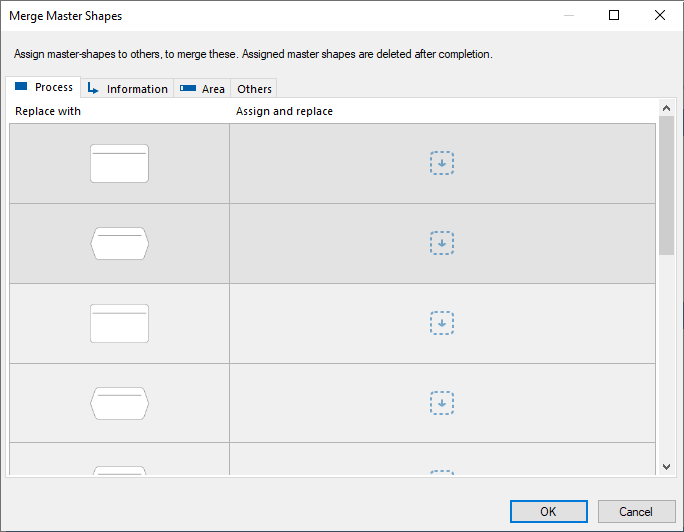 All master shapes that can be assigned to the two viflow shapes (here: "Process" and "Branch") are listed below. If you move the mouse pointer over the objects in the left column, detailed information is displayed.
All master shapes that can be assigned to the two viflow shapes (here: "Process" and "Branch") are listed below. If you move the mouse pointer over the objects in the left column, detailed information is displayed.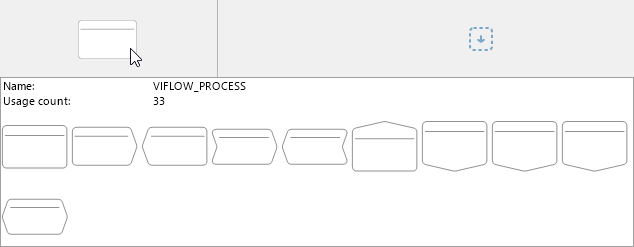 In this example, the master shape "VIFLOW_PROCESS (migrated)" is used 33 times in the process model. The shapes shown here are the possible variants of the master. Right-click the master and associate it with the master you want to merge (or replace) it with.
In this example, the master shape "VIFLOW_PROCESS (migrated)" is used 33 times in the process model. The shapes shown here are the possible variants of the master. Right-click the master and associate it with the master you want to merge (or replace) it with.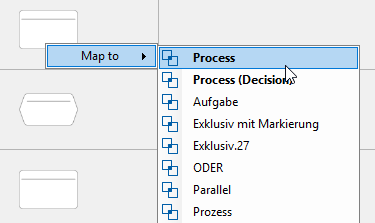 Alternatively, assign the master shape by left-clicking and dragging it into the Assign and replace column.
Alternatively, assign the master shape by left-clicking and dragging it into the Assign and replace column.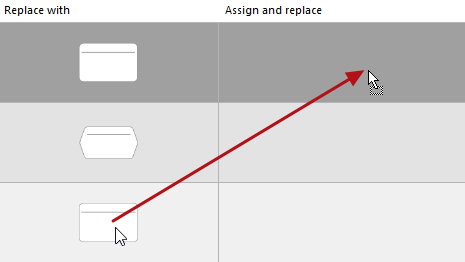 Assign any other masters you want to replace in this way. The assigned masters appear in the Assign and Replace column.
Assign any other masters you want to replace in this way. The assigned masters appear in the Assign and Replace column.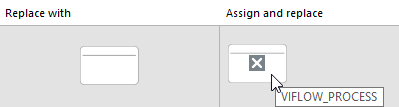
- Also assign the information and area master shapes as described above.
- Click OK.
All assigned shapes are merged and replaced.