Select objects in the graphic
Applies to: viflow (subscription | 9 | 8 ) | Article: 1555850 | Updated on 26.04.2024
If several objects in the graphic are to be edited or moved at the same time, they can be selected and marked manually or automatically according to object type.
Select multiple objects
- On the Graphics tab, click the arrow icon [
 ] of the Pointer button and choose Select Multiple Shapes.
] of the Pointer button and choose Select Multiple Shapes.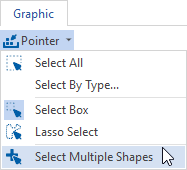
- Now click one after the other with the left mouse button [
.png) ] on the shapes to be selected.
] on the shapes to be selected.
Select objects by type
- Click the arrow icon [
.png) ] of the Pointer button and choose Select by Type.
] of the Pointer button and choose Select by Type.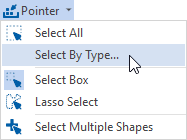
- Highlight the Plane option.
The Select by Type window opens. - Now select the object types that are to be selected and marked in the graphic, eg process, area or information.
- Close the window with OK.
The previously selected object types are marked in the graphic.
Other Choices
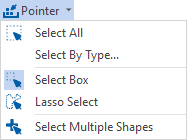
Click the arrow icon [.png) ] of the Pointer button and choose whether you Select all, only those within an area selection (Select Box: drawing a rectangular area on the drawing sheet) or a free selection (Lasso Select: drawing a freehand area on the drawing sheet) should be.
] of the Pointer button and choose whether you Select all, only those within an area selection (Select Box: drawing a rectangular area on the drawing sheet) or a free selection (Lasso Select: drawing a freehand area on the drawing sheet) should be.