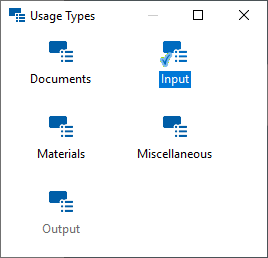"Related Information" tab
Applies to: viflow (subscription | 9 | 8) | Article: 1571956 | Updated on 30.04.2024
In the Related Information tab, you can assign information (e.g. forms, applicable documents including linked files) and their type of use to the individual processes or branches.
After the information has been assigned, a corresponding pictogram appears in the upper area of the process symbol  .
.
If the associated information contains a hyperlink (eg to a file on the intranet), the icon is shaded  . Files linked in this way can be opened directly from the browser/WebModel.
. Files linked in this way can be opened directly from the browser/WebModel.
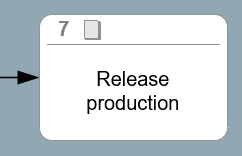
Assigning Information Objects
- Click the add icon [
.png) ] in the title bar of the Related Information tab.
] in the title bar of the Related Information tab.
The Add Related Information to … window opens. - In the window you can choose between an alphabetical list view and a folder view (default).
In the Folders view, the information is sorted by information type (eg forms).
Mark the information to be associated with the process.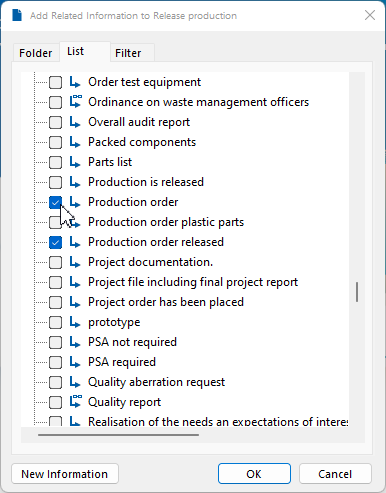 If you would like to assign information that does not yet exist in the process model, click on New information and enter a name.
If you would like to assign information that does not yet exist in the process model, click on New information and enter a name. - Confirm your entry with OK. The window will close.
Alternatively
Drag and drop the information you want from the Information window (or Information Structure window) to the Information field in the [global] or [local] properties window. If necessary, repeat the process to associate more information with this process.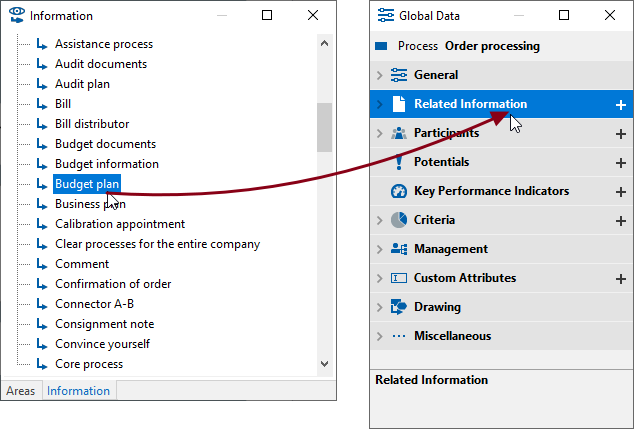 Alternatively
Alternatively
Find the information object about the search and drag and drop it from the hit list into the Related Information field in the properties window [global] / [local].
In the Properties window, an arrow icon [ .png) ] indicates that there is associated information.
] indicates that there is associated information.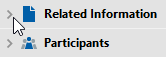 Click the arrow or double-click the Related Information tab title to view the contents.
Click the arrow or double-click the Related Information tab title to view the contents.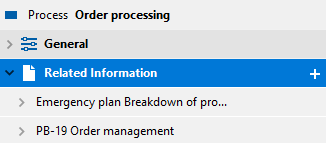 To view details of the associated objects, click the arrow [
To view details of the associated objects, click the arrow [ .png) ] before or double on the name of the information.
] before or double on the name of the information.
Here you can change the type of usage if necessary.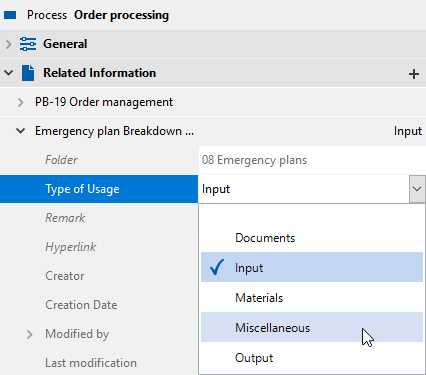 To do this, click in the Type of Usage Type field, then click the expand button
To do this, click in the Type of Usage Type field, then click the expand button .png) and select another type.
and select another type.
Deleting assignments
- To remove assignments in the list, open the Related Information tab in the properties window by clicking on the arrow [
.png) ] or double click on the title line of the information.
] or double click on the title line of the information. - Right-click the information and select Delete from the context menu.
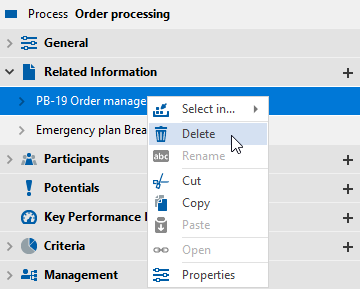
- Confirm the message that the assignment will be deleted with Yes.
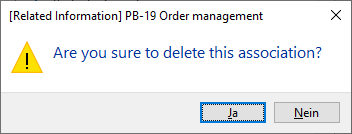
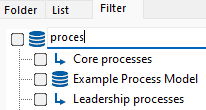 Then select from the search results.
Then select from the search results.