"Participants" tab
Applies to: viflow (subscription | 9 | 8) | Article: 1572070 | Updated on 30.04.2024
In the Participants tab, you can assign the participants (i.e. viflow areas) and their participation type to the individual processes.
After the assignment of areas, a corresponding pictogram appears in the upper area of the process symbol  .
.
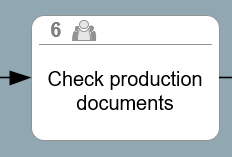
Assigning Participants
- Click the add icon [
.png) ] in the title bar of the Participants tab.
] in the title bar of the Participants tab.
The Add Participants to... window opens. - In the window you can choose between an alphabetical list view and a folder view (default).
In the Folders view, the areas are sorted by area type (e.g. department).
Mark the areas that are to be assigned to the process.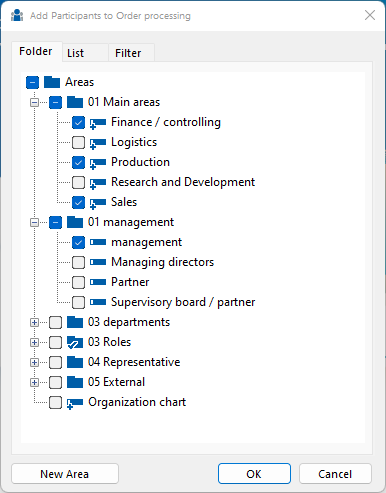 If you want to map an area that does not yet exist in the process model, click on New area and enter a name.
If you want to map an area that does not yet exist in the process model, click on New area and enter a name. - Confirm your input with OK. The window will close.
Alternatively
Drag and drop the desired scope from the Areas window (or from the Area Structure window) to the Participants box in the [global] or [local] properties window. If necessary, repeat the process to assign other areas as participants to this process.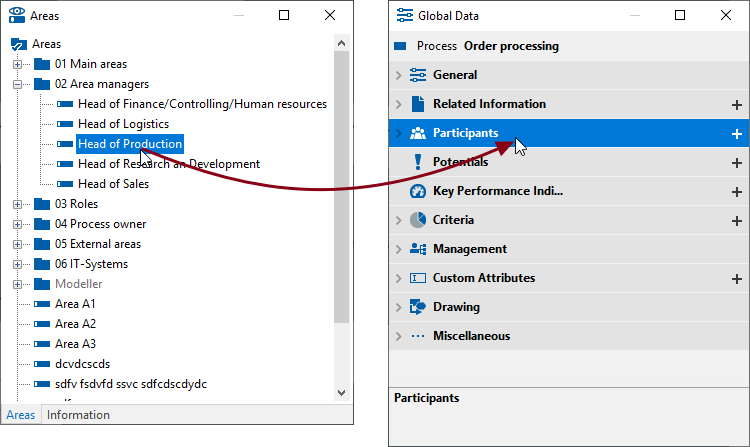 Alternatively
Alternatively
Find the area using the search and drag and drop it from the hit list into the Participants field in the properties window [global] / [local].
In the Properties window, an arrow icon [ .png) ] indicates that there are associated participants.
] indicates that there are associated participants.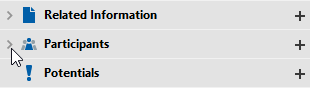 Click the arrow or double-click the Participants tab title to view the contents.
Click the arrow or double-click the Participants tab title to view the contents. To view details of the associated objects, click the arrow [
To view details of the associated objects, click the arrow [ .png) ] before or twice on the name of the assigned area. Here you can change the participation type if necessary.
] before or twice on the name of the assigned area. Here you can change the participation type if necessary.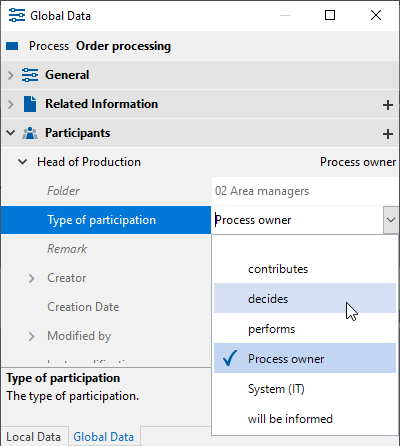 To do this, click in the Participation type field and then on the expansion button
To do this, click in the Participation type field and then on the expansion button .png) and select another type.
and select another type.
Deleting assignments
- To remove assigned areas from the list, open the Involved parties tab in the properties window by clicking on the arrow [
.png) ] or double click on the title bar of the area.
] or double click on the title bar of the area. - Right-click the area and select Delete from the context menu.
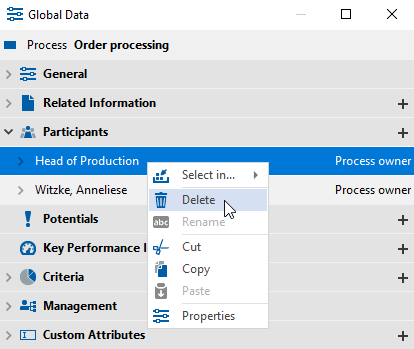
- Confirm the message that the assignment will be deleted with Yes.
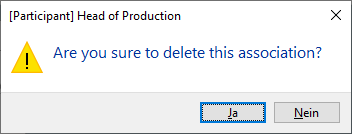
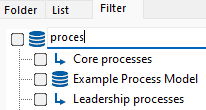 Then select from the search results.
Then select from the search results.