Empty process graphics cannot be deleted
Applies to: viflow (subscription | 9 | 8 | 7) | Article: 1812935 | Updated on 15.11.2024
Situation
There are NO sub-processes in the graphic and in the Processes / Process Structure window displayed - nevertheless, a graphic symbol [+] is displayed in the window or "process tree".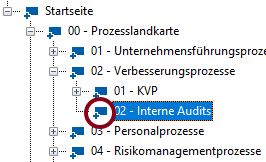 Saving and reloading the process model was unsuccessful, the graphic symbol [+] is still displayed as if there were sub-processes.
Saving and reloading the process model was unsuccessful, the graphic symbol [+] is still displayed as if there were sub-processes.
Solution
There are two approaches to removing the incorrectly displayed graphic icon [+] – in most cases, the first step should be sufficient. If not, please continue with step 2.
Step 1 – Erase Background
- Open the empty graphic {{1}}.
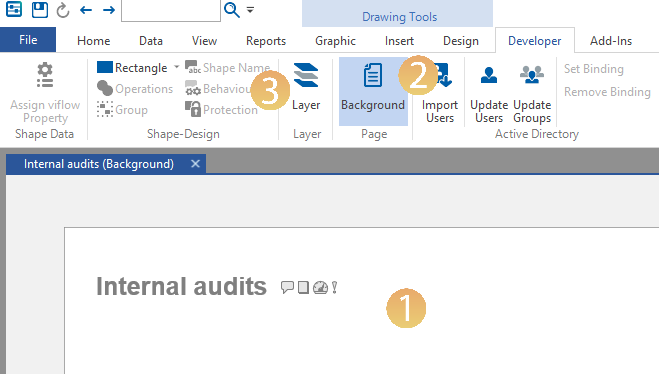
- On the Developer tab, click the Background {{2}} button.
- Then click on the Layer {{3}} button.
The Layer Properties window opens.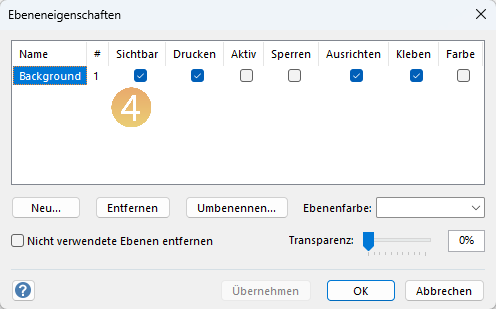
- If there are elements in the list that are not visible or hidden, check the corresponding boxes in the Visible column {{4}}.
Close the window by clicking OK. - Now select the entire (background) drawing sheet by pressing the key combination [CTRL+A].
The remaining elements (header/footer) on the drawing sheet are marked in colour. - Now click on Operations and select Union {{5}}.
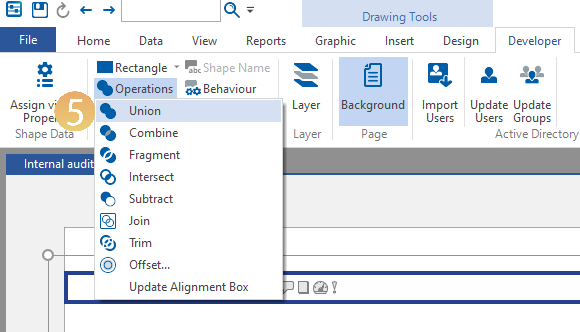 The elements are removed, the drawing sheet should then be empty.
The elements are removed, the drawing sheet should then be empty. - In the Developer tab, click the Background button again (it should no longer be active afterwards).
Now carry out points 3-6 again to also remove any hidden objects in the foreground.
Save the changes and check if the graphic icon is still visible.
If yes, continue with step 2.
Step 2 – Delete the elements in the drawing explorer
- Open the blank graphic.
- On the View tab, click Task Panes and select Drawing Explorer {{4}}.
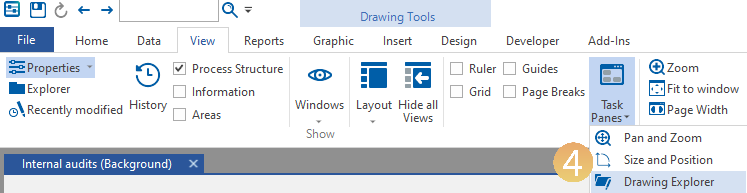 The drawing explorer opens.
The drawing explorer opens.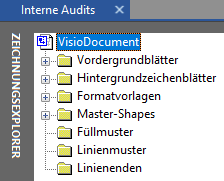
- Open the process whose graphics you want to delete under Foreground Leaves {{5}}.
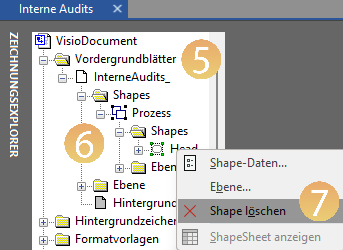
- Open the Shapes folder and remove any elements in it by right-clicking and choosing Delete Shape .
- Also delete any shapes in the Background Pages folder as described above.
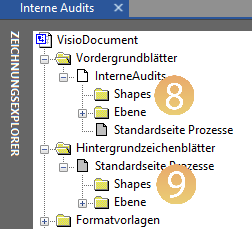 Then the Shapes folders under Foreground Sheets {{8}} and Background Sheets {{9}} must be empty.
Then the Shapes folders under Foreground Sheets {{8}} and Background Sheets {{9}} must be empty. - Close the drawing explorer and graphics and reload the process model.
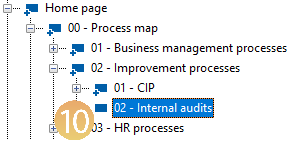 Now the process should be displayed correctly in the Processes / Process Structure window without the graphic icon [+] {{10}}.
Now the process should be displayed correctly in the Processes / Process Structure window without the graphic icon [+] {{10}}.