Use recycle bin
Applies to: viflow (subscription | 9) | Article: 1555882 | Updated on 30.04.2024
viflow objects deleted from the process model or from the graphics are first moved to the recycle bin. From there, the objects can be restored or permanently deleted by emptying the recycle bin. You can find out more about deleting viflow objects from graphics and the process model in the ››› Deleting viflow objects chapter.
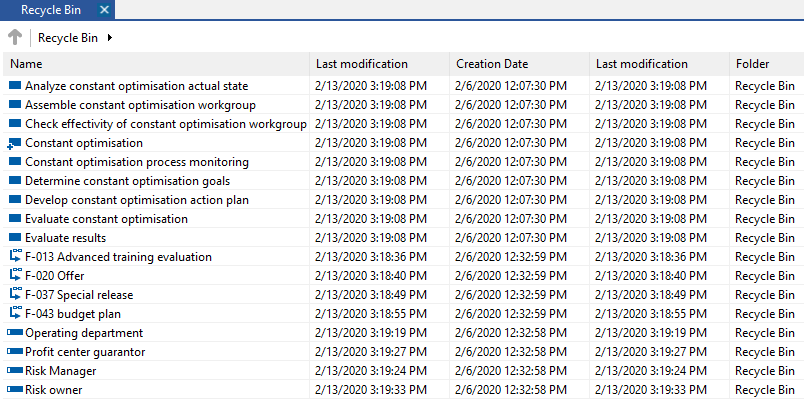
Navigation in the recycle bin
Right-click an object and select [.png) ] the desired function. The most important functions for the recycle bin are restore, delete, empty, list and properties, with which you can check which properties the object has before deleting it.
] the desired function. The most important functions for the recycle bin are restore, delete, empty, list and properties, with which you can check which properties the object has before deleting it.
If there are folders in the recycle bin, you can either double-click on the folder or use the arrow button [  ] in the navigation bar:
] in the navigation bar:
 |
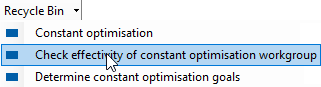 |
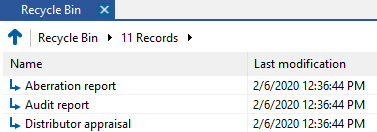 |
To view the entire contents of the Recycle Bin again, click the Recycle Bin button  or the back button [
or the back button [  ].
].
Choose List in the context menu [.png) ] to change the view in the window.
] to change the view in the window.
The References column shows how often the object is used in the process model.
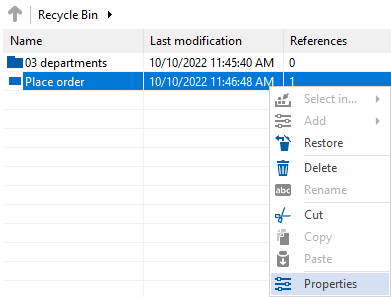
You can see the type of use in the global properties of the object under General – References.
Restoring viflow objects from the recycle bin
- Open the Recycle Bin by clicking Window – Recycle Bin on the View tab.
- Mark the objects to be restored by clicking on them one after the other while holding down the [CTRL] key.
- Right-click the selection and choose [
.png) ] the Restore command.
] the Restore command.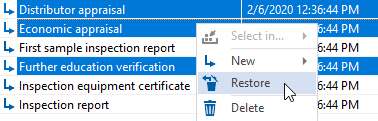 The items are removed from the Recycle Bin and restored to their original location.
The items are removed from the Recycle Bin and restored to their original location.
Deleting viflow objects from the recycle bin
- Open the Recycle Bin by clicking Window – Recycle Bin on the View tab.
- Mark the objects to be deleted by clicking them one after the other while holding down the [CTRL] key.
- Right-click the selection and choose [
.png) ] the Delete command.
] the Delete command.
If you confirm the following query with Yes , the objects are irrevocably deleted from the process model.
Empty the entire recycle bin
Click the Empty button at the top of the Trash tab.

Alternatively, proceed as follows:
- Open the Recycle Bin by clicking Window – Recycle Bin on the View tab.
- Right-click in the window and select [
.png) ] the Empty Recycle Bin command.
] the Empty Recycle Bin command.
If you confirm the following query with Yes , all objects in the recycle bin are irrevocably deleted from the process model.
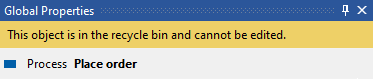
.png)