Using custom layouts
Applies to: viflow (subscription | 9 | 8 ) | Article: 1555834 | Updated on 26.04.2024
In the View tab, you can use the Layouts button to access the viflow standard layouts, call up, save and manage your own layouts.
Saving the current view as a custom layout
If you have customized the program interface as you wished or optimized it for editing certain properties (e.g. with an open key figure or criteria window), it is advisable to save these views. These layouts can then be called up at any time with just a few clicks.
- Customize the program interface by opening all windows that you want to save in the new window layout.
- On the View tab, click the Layout button and select Manage Window Layouts.
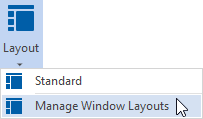
- Click Add and enter a name for the new window layout.
- Finally, click OK.
The window is closed, the new window layout is saved and added to the list under the Layouts button.
Load a layout
To call up your own or a predefined window layout (standard), click on the Layouts button in the View tab and select the corresponding entry.
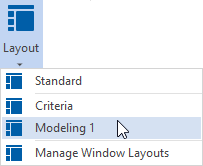
The selected window layout is loaded and displayed after a few seconds.
Export your own layouts
If you want to transfer your own window layout to other PCs, continue to use it after reinstalling the program, or save it, you can export it as a (*.xml) file.
- On the View tab, click the Layouts button and select Manage Window Layouts.
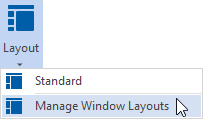
- Click the Export button.
 The Save As window opens.
The Save As window opens. - Select storage location and name for the layout file and confirm with Save.
The window is closed and the file is saved in *.xml format.
Import your own layouts
Previously exported window layouts can be imported and transferred to other PCs or used after a new program installation.
- On the View tab, click the Layouts button and select Manage Window Layouts.
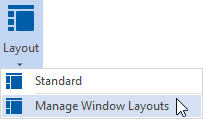
- Click the Import button.
The Open window opens. - Select the layout file in *.xml format and confirm with Open.
The window is closed, the new window layout is saved and added to the list under the Layouts button.
Delete or rename your own layouts
- On the View tab, click the Layouts button and select Manage Window Layouts.
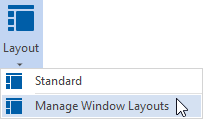
- Mark the entry in the list and click on the Rename or Delete button.
 In the first case, enter a new name.
In the first case, enter a new name. - Finally, click OK to close the window.