Important functions and settings
Applies to: viflow (subscription | 9 | 8) | Article: 1560397 | Updated on 26.04.2024
The most important functions
- Printing process graphics:
File – Print ; Alternatively: key combination [CTRL+P] - Create a new process model:
File – New, choose template; Alternatively: key combination [CTRL+N] - Create example process model:
File – New, select Example Process Model template - Open process model:
Open file; File – Recent Process Models; Alternatively: key combination [CTRL+O] - Create new processes/information/areas
Home – Process/Information/Area - Open process graphic:
Right click Process > Open - Open properties window:
Right click on Object > Properties - Turn process numbering on/off
View – Numbering - Enlarge drawing sheet:
Keep the [CTRL] key pressed > move the mouse pointer right/down over the edge of the sheet > click, move the edge of the sheet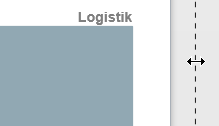
- Select interface language:
File – Options – Language – User Interface Language - Select content language (silver/gold only):
Language button at the bottom right, click on the desired language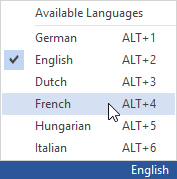
- Change shape of process shapes in graphic:
Click on the info symbol on the processes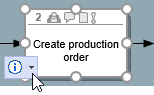
- Open viflow stencil:
View – Windows – Stencil - Open viflow window:
View – Windows - Create web model:
File – Export – Export whole Process Model – WebModel
The most important settings
- Defining the contents of the property window:
File – Options – User Interface – Property Window - Enter logo and additional text:
File – Options – Current Process Model – Logo and additional text - Create/manage backup files:
File – Options – Backup - Turn on developer mode:
File – Options – General – Advanced