Step 7: Model information
Applies to: viflow (subscription | 9 | 8) | Article: 1556192 | Updated on 26.04.2024
- Click the Connector icon in the Graphics tab
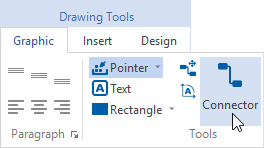
- Place the cursor on the connection point of a process symbol (until it is marked)
- Click and drag arrow to next process icon
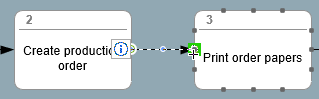
- Right click on (information) arrow
.png) , click on properties (or double click on arrow)
, click on properties (or double click on arrow) - Click in the Name field, enter the information designation in the Assign information window, click on OK
- Enter the short name and, if necessary, other data in the properties window
- Mark the next (information) arrow
- model all other (information) arrows in this way
- Click on Save button
.png) , alternatively: key combination [CTRL+S]
, alternatively: key combination [CTRL+S]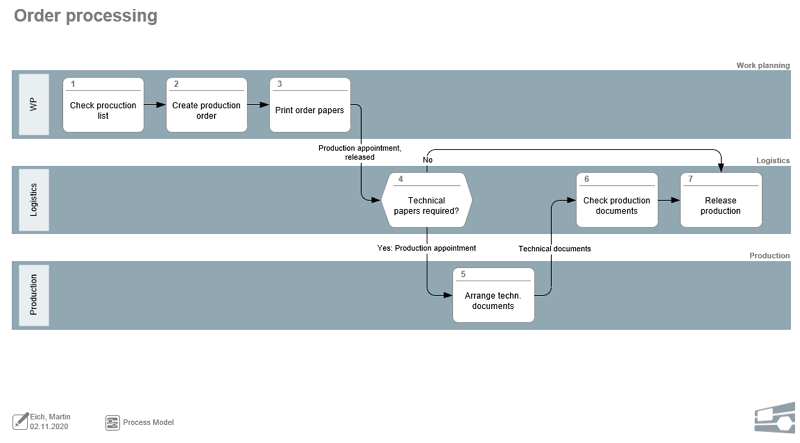
Fully modeled process graphics
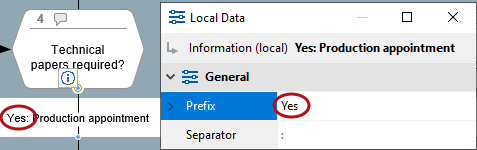
.png) on the graphic object (here: (information) arrow) and select Properties in the context menu.
on the graphic object (here: (information) arrow) and select Properties in the context menu.