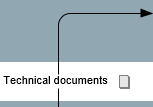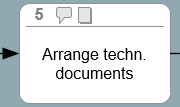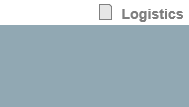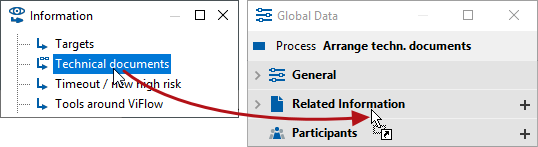Step 8: Link files and insert hyperlinks
Applies to: viflow (subscription | 9 | 8) | Article: 1556215 | Updated on 26.04.2024
viflow information and processes can be linked to files (e.g. work instructions in PDF or Word format) – alternatively, hyperlinks can also be entered on websites.
1. How to link information to a file
- Right-click on the (information) arrow in the graphic and select Properties
- Click on button
 in the Hyperlink box and click Select File...
in the Hyperlink box and click Select File...
- Select the file to be linked and confirm with Open
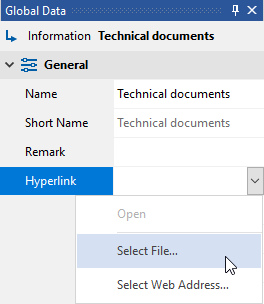

However, the information can also be assigned to the individual process (steps):
2. How to associate information with a process
- Right click on the process/branch symbol in the graphic and select Properties
- In the Information tab of the properties window, click the plus symbol [
 ]
] - Now select the information to add to the process
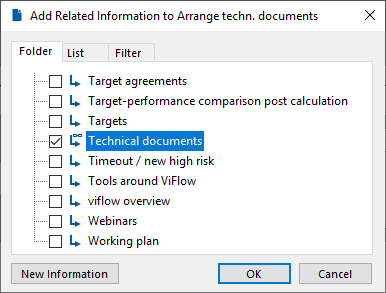
- Click OK
 marked.
marked. .
.