Step 9: Create sub-processes
Applies to: viflow (subscription | 9 | 8) | Article: 1556264 | Updated on 26.04.2024
Depending on the desired level of detail, viflow supports working on any number of process levels.
To create a child process:
- right click [
.png) ] on Process in Graphics or in the Process Structure / Processes window and select Open. The (still empty) graphic of the child process is opened in a new tab
] on Process in Graphics or in the Process Structure / Processes window and select Open. The (still empty) graphic of the child process is opened in a new tab - Model process graphics as usual
- Click on Save button
.png) , alternatively: key combination [CTRL+S]
, alternatively: key combination [CTRL+S]
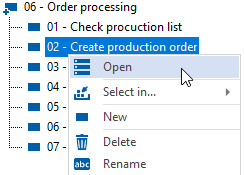 Right click on the process to detail
Right click on the process to detail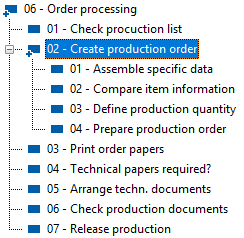
The modeled process in the Process Structure window (viflow 8: Processes Window).