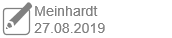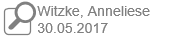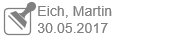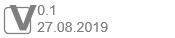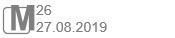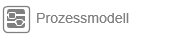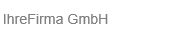Customizing Headers aund Footers of Graphics
Applies to: viflow (subscription | 9 | 8) | Article: 1586389 | Updated on 30.04.2024
The individual elements of the header and footer in the process graphics can be shown or hidden individually in the graphic template or a graphic.
Customizing the header and footer content can be done in the graphic template or in the drawing sheet background.
Open the Graphic Template
- On the View tab, click Windows – Templates.
The Templates window opens. - Right-click on the template (by default this is called "Default Page") in the window and select [
.png) ] the entry Open.
] the entry Open.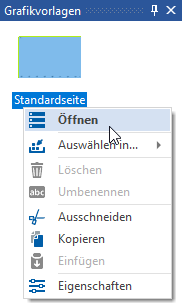 Alternatively, double-click the template in the window.
Alternatively, double-click the template in the window.
The graphic template is opened.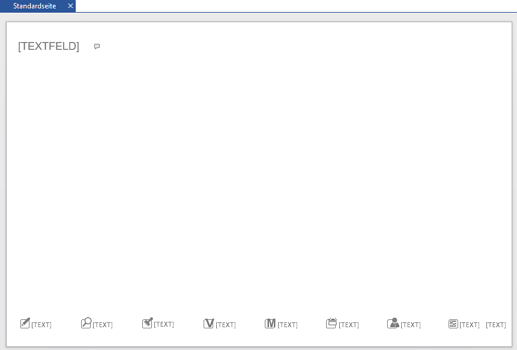
Header and Footer content
The headers and footers of the process graphic contain the following elements and associated symbols:
header |
symbol |
contents |
text box |
Name/Shape Text of the process with/without markers |
|
footer |
symbol |
contents |
Changed |
|
Modeler and last modified date |
Checked |
|
examiner and date of examination |
Approved |
|
Approver and release date |
version |
|
version of the object |
model version |
|
(Model) version of the process model |
Date of Expiry |
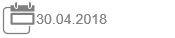 |
Validity date of the process |
Responsible |
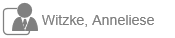 |
process owner |
process model |
|
Name of the process model without file extension, which is in |
additional text |
|
Additional text below |
Show and hide Header and Footer elements
- Move the mouse pointer over the header/footer or click on an element in it until an info symbol is displayed.
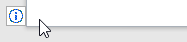
- Click the info icon and choose which items to hide or show.
 [Footer]
[Footer]
Here you mark the elements that should be displayed in the footer.
The complete header can also be hidden here.
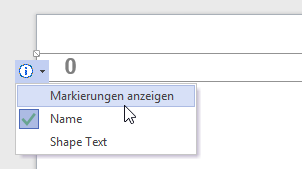 [header]
[header]
Specify here whether the markers (››› markers in the viflow objects ) should be displayed in the header after the name or the shape text.