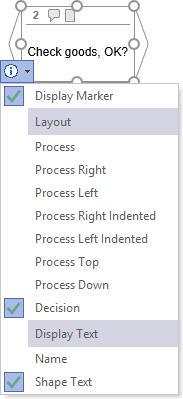Modeling Processes and Decisions
Applies to: viflow (subscription | 9 | 8) | Article: 1586294 | Updated on 30.04.2024
Various options are available for modeling processes and branches in the process graphic.
Modeling new Processes and Decisions
You can create new processes and branches by dragging the appropriate shapes from the stencil onto the drawing page.
- Open the process graphic that is to be modeled (››› Open process graphic).
- Left-click the Process or Decision shape in the viflow stencil, hold down the button, and drag the shape onto the drawing page.
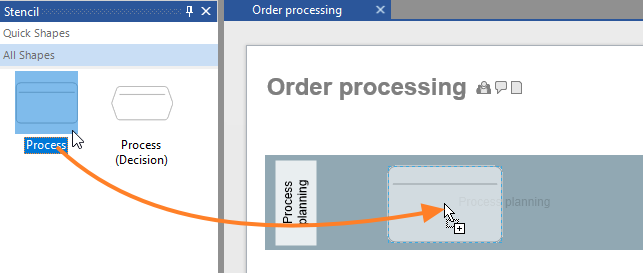 The New Process window opens.
The New Process window opens. - Now enter the name of the process.
 Confirm the entry with OK.
Confirm the entry with OK. - Double click on the process in the graphic to open the properties window.
Alternatively, select Properties from the context menu [.png) ] of the process. If necessary, enter a shape text (which differs from the name) and detail further global and local data of the process.
] of the process. If necessary, enter a shape text (which differs from the name) and detail further global and local data of the process.
Modeling existing Processes and Decisions
Processes already present in the process model can easily be used in process modeling by dragging them directly from the Process Structure window (or the Processes, Overview, Explorer windows) onto the drawing sheet.
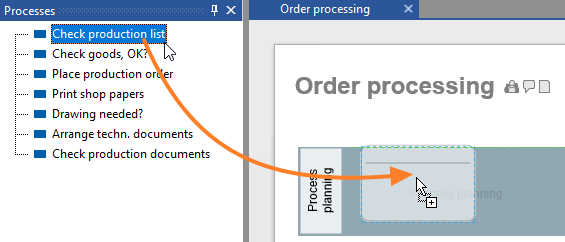
Alternatively, proceed as described in point 1 under Modeling new processes and decisions. If you enter the first letters or parts of words, all processes containing these are listed and offered for use.

Click on the desired list entry and close the window with OK.
Modeling sub-processes
To model sub-processes, the (still empty) process graphic of the process must first be opened:
- In the Process Tree pane (or Processes, Explorer, Overview pane) right-click the process whose graph you want to open. From the context menu, select [
.png) ] the entry Open .
] the entry Open . - In the process graphic, right-click the process shape whose graphic you want to open. From the context menu, select [
.png) ] the entry Open.
] the entry Open.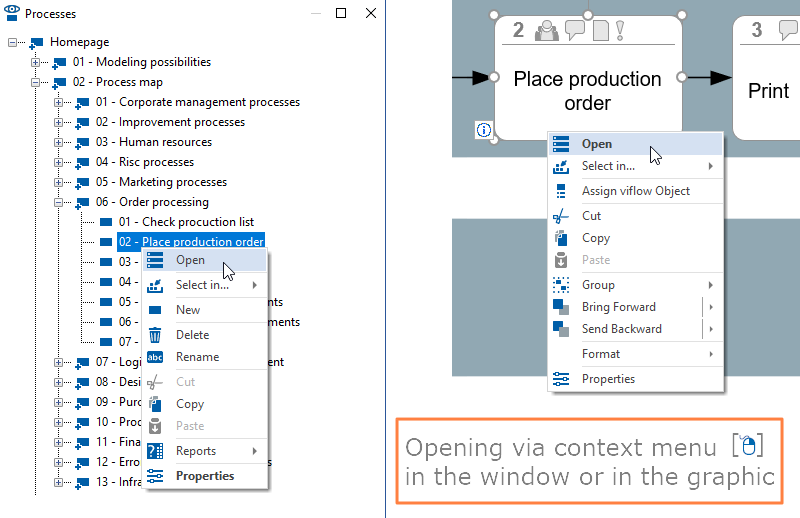
- Start modeling the (sub)process as usual.
To do this, either use the viflow template or drag existing processes from the windows directly onto the drawing sheet.
.png) ] same, but using the process in the graph will show the branch shape.
] same, but using the process in the graph will show the branch shape.