Linking files and insert hyperlinks
Applies to: viflow (subscription | 9 | 8) | Article: 1586313 | Updated on 30.04.2024
viflow offers various options for linking information, processes and branches with documents or hyperlinks.
Linking an Information Object to a document
- Open the properties window of the information you want to associate with a document.
To do this, double-click on the information (information arrow) in the graphic or in the Information window. - In the Hyperlink box, click the expand button
.png) and choose whether to insert a file or an Internet address.
and choose whether to insert a file or an Internet address.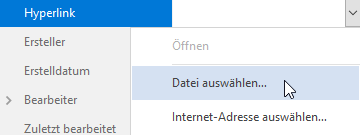
- In the Select document window , select the document to be linked and confirm with Open .
When linking to an Internet address, copy [CTRL+C] the address line in the browser and paste it into the Hyperlink field [CTRL+V]. - Information linked with a hyperlink is provided with a shaded document symbol in the process graphic
 .
.
- Confirm with OK.
The information is now firmly linked to the document (or the Internet address).
Open and check the link in viflow
In the process model, right-click on an item of information (with a hyperlink icon .png) ) and select from the context menu [
) and select from the context menu [ .png) ] the Open command.
] the Open command.
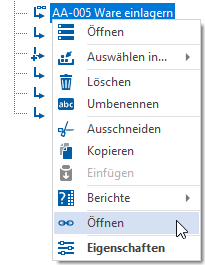
Alternatively, in the information's properties window, click the expand button in the Hyperlink field .png) and choose Open .
and choose Open .
.png)
Check all hyperlinks in the Process Model
Hyperlinks that are not (or no longer) working in the entire process model are displayed if you click on Links in the Data tab in the Check group.
.png)
With the Check web resources and Show unknown link types options, you can specify whether Internet links should also be checked and unresolvable links should be displayed.
If you double-click an entry in the list, the properties of the object are opened. Here you can then correct the incorrect hyperlink.
Deleting a link
- Open the properties window of the information whose link you want to delete.
- Click in the Hyperlink field and select the content with the key combination [CTRL+A].
- Press [DEL] on the keyboard.
The link is deleted.
Linking processes and areas to documents
Any amount of information can be assigned to processes and areas. If this information contains a link to a document (or to an Internet address), you also automatically assign the linked files to the processes and areas.
To assign information to a process, click the add icon [ .png) ] in the title bar of the Information tab of the process properties window.
] in the title bar of the Information tab of the process properties window.
Alternatively, drag the information with the link (with hyperlink icon .png) ) by dragging and dropping it from the process model into the Information field.
) by dragging and dropping it from the process model into the Information field.
You can find detailed information on this in the ››› Properties window of processes and branches chapter.
To assign information to an area, click the add icon [ .png) ] in the title bar of the Distribution tab of the area properties window.
] in the title bar of the Distribution tab of the area properties window.
Alternatively, drag the information with the link (with hyperlink icon .png) ) by dragging and dropping it from the process model into the Distribution field.
) by dragging and dropping it from the process model into the Distribution field.
You can find detailed information on this in the ››› Properties window of areas chapter.
.png) on the individual information.
on the individual information.