Anlegen von Informationen
Gültig für: viflow (Abo | 9 | 8) | Artikel: 1548997 | Aktualisiert am 30.04.2024
So legen Sie neue Informationen im Prozessmodell an
- Klicken Sie im Register Start auf die Schaltfläche Information.
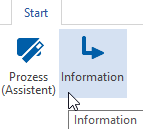 Alternativ klicken Sie mit der rechten Maustaste in das Fenster Informationen (oder Fenster Informationsstruktur, Übersicht, Explorer) und wählen aus dem Kontextmenü [
Alternativ klicken Sie mit der rechten Maustaste in das Fenster Informationen (oder Fenster Informationsstruktur, Übersicht, Explorer) und wählen aus dem Kontextmenü [.png) ] Neu – Information.
] Neu – Information.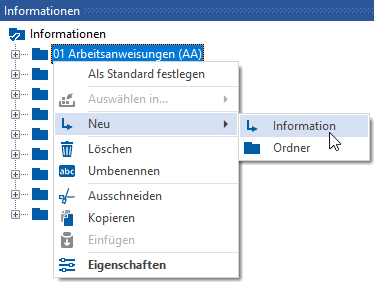
- Tragen Sie jetzt direkt im Fenster den Namen der Information ein.
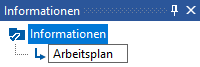 Betätigen Sie die Eingabe mit [ENTER].
Betätigen Sie die Eingabe mit [ENTER]. - Die neue Information erscheint jetzt im Fenster und kann im Eigenschaftenfenster weiter detailliert werden (Kontextmenü [
.png) ] > Eigenschaften) oder als Informationsgrafik modelliert werden (Kontextmenü [
] > Eigenschaften) oder als Informationsgrafik modelliert werden (Kontextmenü [.png) ] > Öffnen).
] > Öffnen).
Anlegen neuer Informationen mit Hyperlink
Sie können in einem Arbeitsschritt mehrere neue Informationen mit Hyperlink auf eine Datei anlegen.
- Markieren Sie die zu verknüpfende(n) Datei(en) (z.B. *.docx, *.pdf etc.) im Windows Explorer.
- Ziehen Sie die markierten Dateien direkt in das Fenster oder auf einen Ordner im Fenster Informationen.
viflow erzeugt dabei automatisch neue Informationen mit Hyperlinks auf die entsprechenden Dateien. Neue Informationen erhalten dabei den Namen der jeweils verknüpften Datei.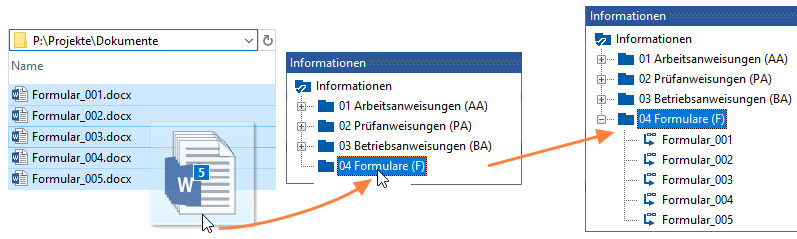
- Doppelklicken Sie auf die neuen Informationen im Fenster, um das Eigenschaftenfenster zu öffnen und ggf. Kurz-, Langnamen oder andere Details zu ergänzen oder zu ändern.
Klicken Sie abschließend auf OK.