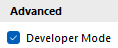Administer WebModel – Set up permissions
Applies to: viflow (subscription | 9) | Article: 1943141 | Updated on 19.11.2024
Situation
In the WebModel, it is possible to make administrative settings that apply to all (!) viewers directly in the browser. This means that users may inadvertently restrict the display of certain content in the WebModel.
In this guide, you will learn how to assign a user group the authorization to change the administrative settings in the personalized and anonymous WebModel.
How to set up permissions for WebModel administration
- On the View tab, click Windows – Groups.
The Groups window opens. - Right-click the Everyone group and choose Properties from the context menu.
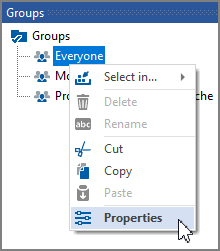
The group's properties open. - Under Permissions, change the Administrate WebModel permissions from Allow to Not set.
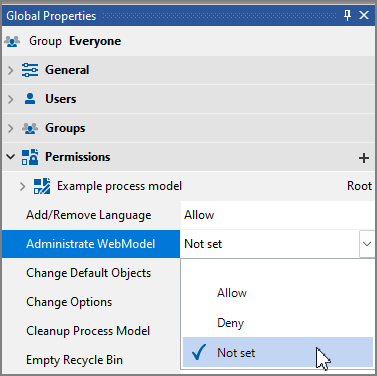
- Now open the properties of the group with the users who are to administrate the WebModel.
If there is no such group yet, create a new one and add the users who are to administrate the WebModel to it. - In this group set the rights for Administrate WebModel to Allow.
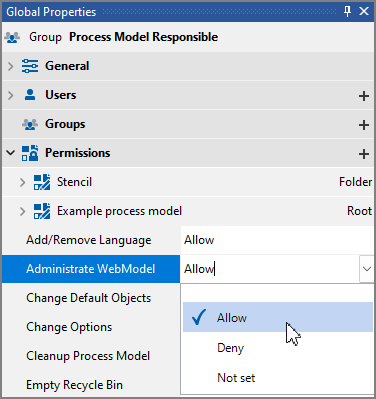
- Save the changes in the process model and carry out a WebModel export.
The administration of the WebModel should now only be possible for the users of the corresponding group.
Administrative settings in the anonymous WebModel
It is also possible to log in to the anonymous WebModel. This is how you grant the rights for logging in to the anonymous WebModel:
- To do this, open the user's properties and select Yes in the properties window under Management – WebModel login.

- Now assign a password and confirm with OK.
- If the user (to whom the rights have been granted) now calls up the anonymous WebModel, they can administer the anonymous WebModel.
 To call up the WebModel, add /login {{1}} to the path to the WebModel and then enter the previously assigned password.
To call up the WebModel, add /login {{1}} to the path to the WebModel and then enter the previously assigned password.