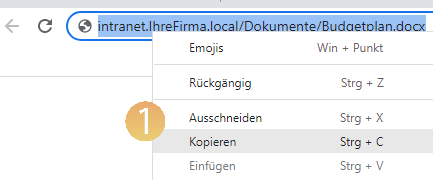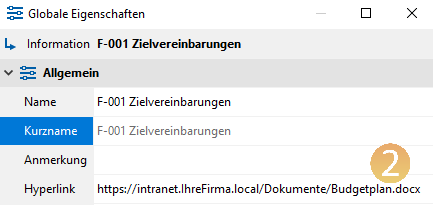If you use Microsoft SharePoint as a document management system, you can create hyperlinks to the individual documents in viflow. The linked documents can then be accessed directly from the viflow WebModel.
How to insert hyperlinks to SharePoint documents in viflow
- Open the document located on the SharePoint server and copy the link from the address bar of the browser {{1}}.
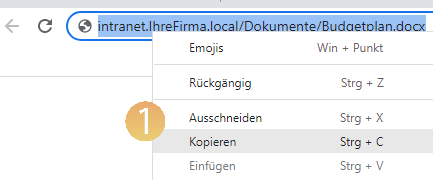
- Open the properties window of an information object to be linked to a SharePoint document.
- In the Hyperlink field, paste the http(s) link to the document {{2}}.
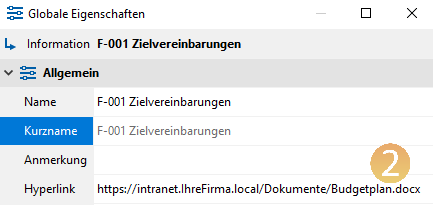
- Link all other documents stored on the SharePoint server in this way.
Delete
Space characters in hyperlinks
Normally, spaces in the hyperlink path are replaced with the string %20 after copying and pasting.
Depending on the browser and SharePoint version, the hyperlinks with this character string from the WebModel may not work. In this case (!) replace the string %20 in the path with spaces.
Even better: Remove the spaces and special characters both in the path to the documents and in the file name.
example
Path after pasting in Hyperlink field:
https://intranet.yourcompany.local/Documents%20und%20Price Lists/Handelspreisliste%2006.2022.xls
Path after replacing the string with spaces:
https://intranet.yourcompany.local/Documents and Price Lists/Handelspreisliste 06.2022.xls
Delete
Save viflow file (*.vfpx) on SharePoint?
Microsoft SharePoint is not suitable for saving, opening and editing viflow files in vfpx format. Although this can work in individual cases, it is usually not very efficient and we therefore generally advise against it.
It is best to save the viflow file on a file server or work with an SQL database.
Delete
Save viflow WebModel in SharePoint?
The same applies here: it is basically possible to integrate the WebModel as a web part in SharePoint - due to the limited functionality and usually significantly poorer performance, we strongly advise against it.
We recommend storing the WebModel on a web server, for example on Microsoft's Internet Information Services. You can then link to the WebModel from your intranet or from the SharePoint server.
You can find all information about this in the following article:
››› Providing the viflow WebModel with IIS (Internet Information Services)