Translation of the content languages (Ex-/Import with Excel)
Applies to: viflow (subscription | 9 | 8) | Article: 1791848 | Updated on 16.04.2024
Export and import with Microsoft Excel
Like in the ››› viflow help explains, the content of a process model can be exported to Excel. In this format, the content can be edited and also translated. New languages can also be added. The content edited in this way can be imported back into a viflow process model.
This article aims to explain how to work with the exported spreadsheet.
What is shown in the table?
For example, the table could look like this after the export:
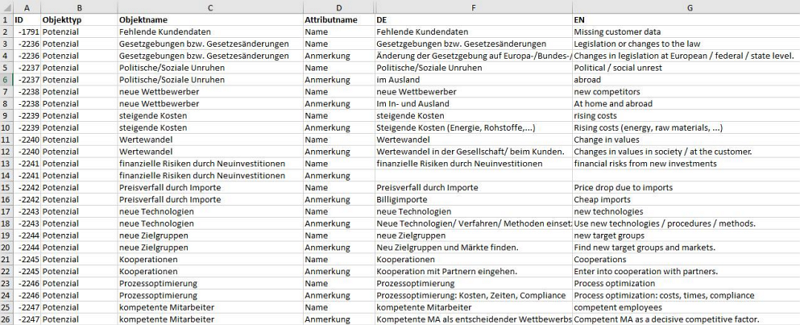
Columns that are not allowed to be edited
- Object type: The different types of objects in the process model (e.g. archiving type, usage type, process, information, etc.)
- Object name: The name (name in the global properties) of the object in the process model. The name of the object can be repeated in the Object Name column, depending on how many attributes are available.
- Attribute name: Attributes of the object that can be translated/changed. These can be the following attributes, for example: comment, description, hyperlink, etc.
Columns that are edited and imported
Column with country code eg DE: In this column you will find the name of the attribute in the respective language (for example under column DE "working materials" and column EN "materials").
How is a new language added?
- Write the country code according to ISO 3166-2 – of the desired language in the header of the next free column.
The corresponding country codes can be found here, for example: https://de.wikipedia.org/wiki/ISO-3166-1-Kodierliste. In this example, the ES in column "H" stands for "Spanish".
In this example, the ES in column "H" stands for "Spanish". - In order to edit a specific selection of objects, you should activate the Filter function.
This can be found in Microsoft Excel under Start – Edit – Sort and Filter – Filter.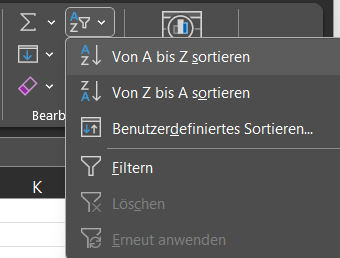
- Now you can sort and edit the table as you wish.
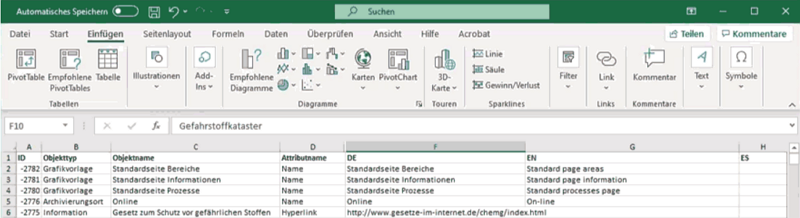
- viflow recognizes the new language based on the country code and automatically creates the new content language during the import.