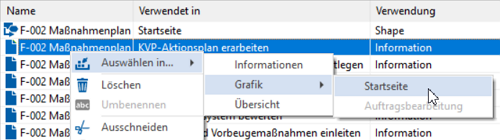"General" tab
Applies to: viflow (subscription | 9 | 8) | Article: 1574999 | Updated on 30.04.2024
In this tab you can enter the Name and a Short Name of the information as well as a prefix (additional text) in the local properties (please note the notes on using the prefix below).
In addition, comments can be entered here and a hyperlink (link to a file or Internet address) can be assigned.
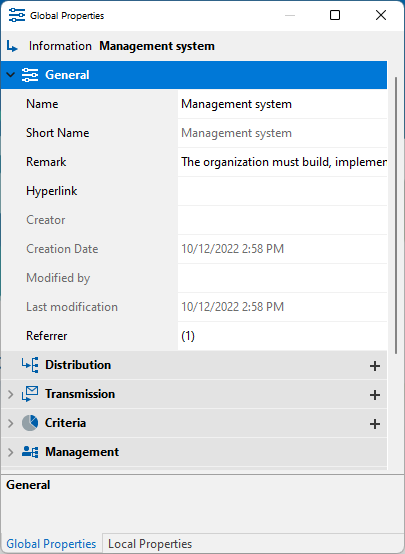
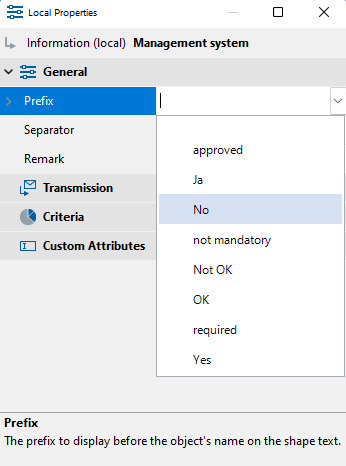
Name
Enter a description of the information that is as concise as possible. After entering the first few letters, entries that already exist in the process model are suggested for adoption. Abbreviations used in the Short name field, for example, can be written out in this field.
Short name
This text appears on/in the information shapes of the graphic. The name (see above) of the information is often abbreviated here, since there is often not enough space for long texts in the graphic. If you do not enter a short name, it will be automatically taken from the name.
Remark
In this field you can enter a detailed description of the information and specify whether the annotation text should apply to the entire process model or only to the process currently opened as a graphic. Enter the annotation text in the Properties [global] and/or Properties [local] windows.
How to enter Remark text
- Click in the Remark field.
The Remark window opens. - Enter the text here and use the toolbar in the window to format and align the text.
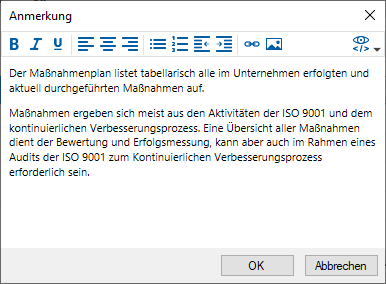 You can also add bullets, numbering, hyperlinks, and images to the remark text.
You can also add bullets, numbering, hyperlinks, and images to the remark text. - Finally, confirm with OK.
Hyperlink
Here you can link the information to a file or a document – eg work instructions in PDF format – or to an Internet address.
How to enter a Hyperlink
- In the Hyperlink box, click the expand button
.png) and choose whether to insert a file or an Internet address.
and choose whether to insert a file or an Internet address..png)
- In the Select file window, select the document to be linked and confirm with Open.
When linking to an Internet address, copy [CTRL+C] the address line in the browser and paste it into the Hyperlink field [CTRL+V].
Creator, Creation Date, Modified by, Last Modification
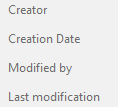
Referrer
The number of uses in the process model are displayed in this field ("(7)").
Click on the expand button .png) , see where and how the object is used.
, see where and how the object is used. 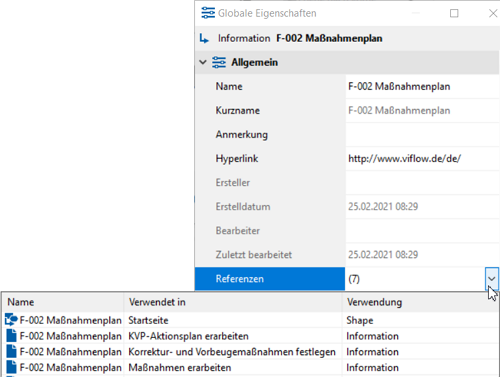
Here, for example, the "plan of measures" is used, among other things, as a "shape" in the "start page" graphic.
Prefix / Separator (local only)
Here you can optionally enter a text that is placed in front of the information designation in the graphic and only applies to this connector in this process. The separator between the prefix and the name can be chosen freely and is defined as a colon (":") in the standard setting.
.png) .
.