Activate Process Release Workflow
Applies to: viflow 8 | Article: 1590641 | Updated on 11.03.2024
{{silver}}This function is available in the silver and gold viflow editions (not in viflow blue).{{end}}
The process release workflow supports you in checking and releasing the process. In the event of status changes, e-mails with the release report, which contains the process graphic and a detailed process description, are automatically sent to examiners and releasers.
To enable the process approval workflow:
- In the viflow File tab, click Options – Current Process Model and activate the Process approval Release Workflow enabled option under Historiography / Release Workflow.
See also ››› File – Options – Current Process Model.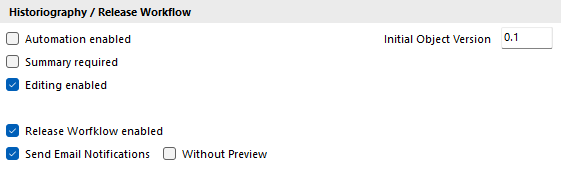
- If necessary, activate the Send and review email notifications option and change the messages for process review and process release if necessary.
The process approval workflow can also be used without sending an email. - If necessary, enter additional addressees in the Additional Recipients (CC) field. Please separate multiple addresses with spaces or semicolons ";".
The notification e-mail can be sent directly and without a preview in the e-mail window. To do this, enable the send Without preview option. - Close the Options window with OK.
The process approval workflow is now activated.
You can find out how to carry out the process approval workflow in the ››› Performing the Process Release Workflow chapter .