Manual Historization
Applies to: viflow 8 | Article: 1590620 | Updated on 11.03.2024
The changes made in the process model are saved in manually generated model versions. Manual historization (in contrast to automatic historization) also offers the option of not documenting changes.
Creating a History entry (manually)
- Make the desired changes in the process properties window or in the corresponding process graphic.
- On the View tab, click the History button.
.png) The Process Model History window opens; Process Model must be activated in the View group.
The Process Model History window opens; Process Model must be activated in the View group. - Right-click [
.png) ] in the table with the model versions and select New from the context menu.
] in the table with the model versions and select New from the context menu.
Alternatively, click the New button in the History tab.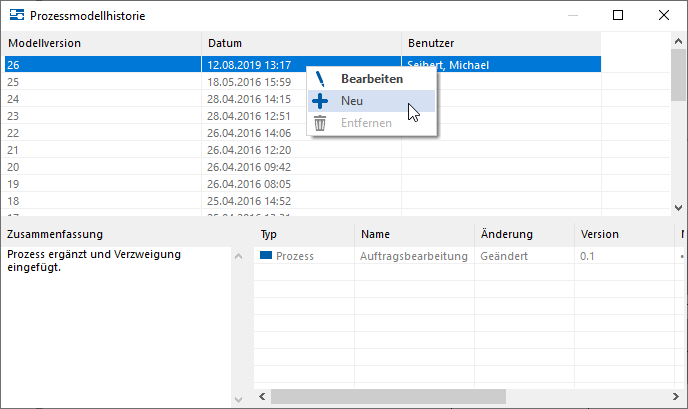 The Create Model Version XX window opens.
The Create Model Version XX window opens.
All changes since the process model was last saved are listed in the lower area. - In the Summary field, describe the changes or operations.
- If necessary, add to or change the automatically created entries in the Version and Note fields.
The Type, Name, and Change columns are not editable. - Confirm with OK . The window closes and the new entry (model version) appears in the list.
As long as you do not save and thereby complete the model version, all further changes will be documented.