Activating and using Historization
Applies to: viflow 8 | Article: 1589538 | Updated on 12.12.2024
Together with the ››› process release workflow, viflow offers many options for documenting and editing changes in the process model (also retrospectively).
Basically, you can design the historization of your process model as follows:
-
Manual Historization
You determine when and after which changes a history entry should be made. -
Automatic Historization
After saving the process model, the history window opens automatically, in which the changes must be documented. -
Automatic Historization with Process Release Workflow
The procedure corresponds to the automatic historization. In addition, the program supports you from the start of the workflow ("In progress") to the release of the process.
Open History Window
If you click the History button in the View tab, the Process Model History window opens and the History tab is displayed.

"History" tab
This tab is displayed when the Process Model History window is open and active.
The history entries of the entire process model are displayed in the standard view. If you activate Selection in the View group, only the history entries of a viflow object selected in a window with the different model versions are displayed.
In the Model Version group you will find the buttons for editing, new and remove history entries.
"Process Model History" / "History" window
All important details of the history entries are summarized in this window.
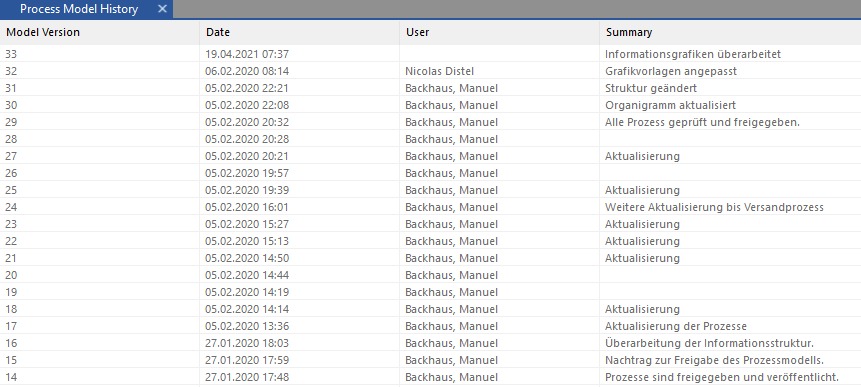
Field |
Meaning/Note |
Model Version |
The model version is automatically incremented and cannot be changed. |
Date |
date of change |
User |
Logged in user who made the change. The name is automatically taken from the system. |
Summary |
Enter the changes made here. |
Type |
The type of the changed object, eg "Process". |
Name |
The name of the changed object. |
Change |
The change type is entered automatically (e.g. "changed" or "moved to the recycle bin"). |
Version |
Object version number is automatically incremented and begins with the number entered under File – Options – Current Process Model – Initial Object Version. The format of the object number can be freely selected, the standard is "0.1". |
Note |
Is filled directly in the case of automatic historization depending on the action carried out and can be edited later (e.g. "Shape 'Release of production?' deleted (process)") |
Modifying a History entry
- Activate the option Editing enabled under File – Options – Current Process Model – Historiography / Release Workflow.
- In the Process Model History (or History) window, double-click an entry in the list.
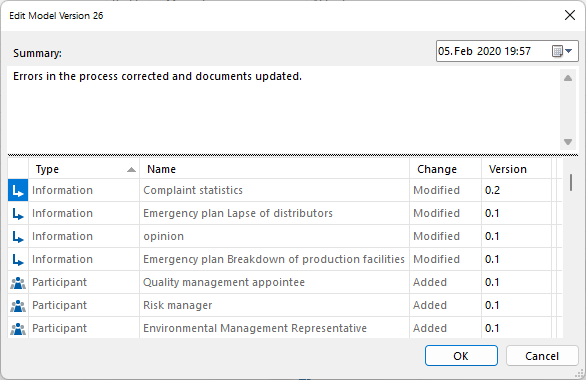 The Edit Model Version XX window opens.
The Edit Model Version XX window opens. - Click the Edit button and make changes in the Summary, Version, or Note fields.
The Type, Name, and Change columns are not editable. - Confirm with OK.
The window will close.
Deleting a History entry
Only the currently active model version – top entry in the list, black writing – can be deleted. To do this, right-click on the entry and select Remove from the context menu. Alternatively, mark the entry in the list and click on the Remove button in the History tab.