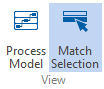Automatic Historization
Applies to: viflow 8 | Article: 1589630 | Updated on 11.03.2024
If automatic historization is activated, a history entry with a new model version is created with each saving process. All changes made to the various objects since the last model version or saving are displayed in the details of a new model version.
Creation of a history entry (automatic)
- Tick the Automation enabled option under File – Options – Current Process Model – Historization .
- Make the desired changes in the process properties window or in the corresponding process graphic.
- Click the save button
 or press the key combination [CTRL+S].
or press the key combination [CTRL+S].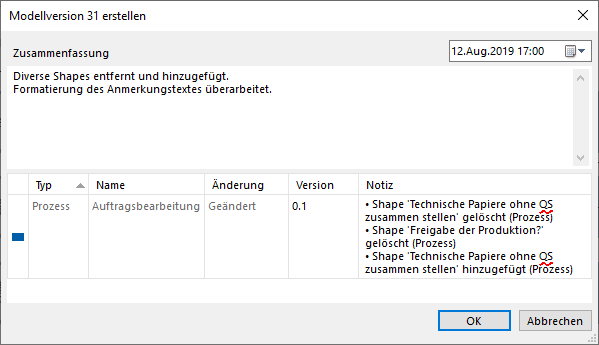 The Edit Model Version XX window opens.
The Edit Model Version XX window opens.
All changes since the process model was last saved are listed in the lower area. - In the Summary field, describe the changes or operations performed.
- If necessary, add to or change the automatically created entries in the Version and Note fields.
The Type, Name, and Change columns are not editable. - Confirm with OK. The window closes and the new entry (model version) appears in the list.
As long as you do not save again and thus complete the model version, all further changes to the process model are listed and documented.