Microsoft Visio – how do I find out the version number?
Applies to: viflow (supscription | 9 | 8 | 7) | Article: 1892472 | Updated on 05.04.2024
viflow basically requires the Microsoft Visio program to display the process graphics. Some of the different viflow versions require different Visio versions, whereby it is also important whether the 32-bit or 64-bit version of viflow is used.
The Visio version number used can be very important for our support team and also for you during installation or an upgrade.
How to find out which version of Visio is installed
- Open the Microsoft Visio program.
- On the Visio menu, click File – Account.
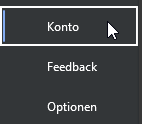
- In the right pane, click the About Visio button.
 The window with all information opens.
The window with all information opens. 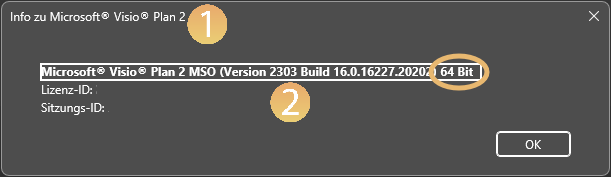 Next to the Visio version designation – here Visio Plan 2 {{1}} – you can see the version and build numbers {{2}} – here: 2303 ; 16.0 – and whether it is a 32 or 64 bit version {{3}}.
Next to the Visio version designation – here Visio Plan 2 {{1}} – you can see the version and build numbers {{2}} – here: 2303 ; 16.0 – and whether it is a 32 or 64 bit version {{3}}.
If necessary, share this information with our support team.