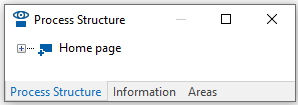Differences: viflow subscription version | viflow 8 purchase version
Applies to: viflow (subscription | 8) | Article: 1403724 | Updated on 30.06.2025
viflow can be purchased either as a subscription or purchase version.
Fundamental differences
Both versions are subject to the (usually) monthly update rhythm and regularly receive free program updates (bug fixes). With the purchase version, you will receive these updates within the licensed purchase version (e.g. viflow 8 or viflow 9). The subscription licenses also include new functions that may only be included in the purchase version at a later date – then with a new version number. The subscription version does not have a version number because it basically represents the latest software version with all available functions.
Technical differences between viflow subscription and viflow 8 (purchase version)
The technical differences are divided into three sections.
For a more detailed description, please click on the individual headings or the [+] symbol.
WebModel and Export
Configuration of the WebModel after (!) the export
In the WebModel, you can configure the contents of the main and properties windows and the selection options of the cockpit in viflow (subscription) after (!) the export. 
viflow 8: Here you can define these settings during the export process - but not after the export. If you want to change the view/configuration, a new export must be performed.
Optimized search function in WebModel
In the WebModel of viflow (subscription) you benefit from an optimized search function, in which only the currently set language is searched, the results are displayed only once for multiple search hits and are marked in the properties. 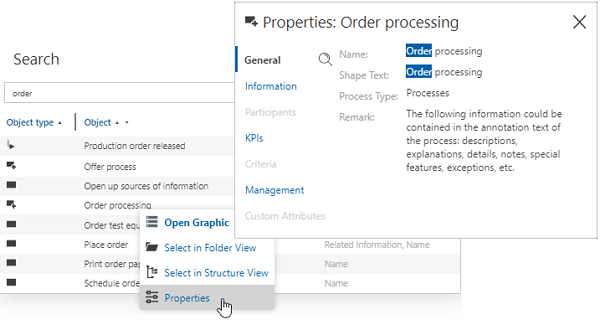
In viflow 8 all languages are searched and found objects can appear multiple times in the result list if the search terms are present in multiple properties of the object. When opening the properties of an object from the search results, the found terms are not marked.
DeleteAdditional CC address for feedback
In viflow (subscription) you can use this option to send the address entered in the Default feedback address field as a CC when exporting.
To do this, activate the Use for CC {{1}} option.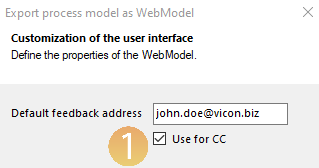 The feedback will be sent accordingly to the responsible person and to the CC address.
The feedback will be sent accordingly to the responsible person and to the CC address.
viflow 8: Here it is not possible to send automatically to a CC address.
DeleteConnection of the Azure-AD (Active Directory) for the WebModel
In viflow (subscription) you can connect the Azure-AD (Active Directory) and use the full range of functions of the WebModel with cockpit and personalization.
Automatic login and use of the cockpit in the WebModel via AD (Active Directory) on the Azure platform is not available for viflow 8.
DeleteAnonymous WebModel selectable during export
viflow (subscription): If you would like to use the WebModel without a cockpit and login via AD (Active Directory) – i.e. without personalization and cockpit – you can specify during the export that an "anonymous WebModel" should be created.
To do this, activate the option Use anonymous authentication {{1}} when exporting as a WebModel.
viflow 8: The connection to AD (Active Directory) is established automatically here; anonymous authentication is not possible via the user interface.
DeleteModelling
Merge objects
In viflow (subscription) objects can be merged. To do this, select the object that you want to merge with another. Then go to the Start – Merge {{1}} tab and select the object that you want to merge into the selected object. A very useful feature, for example to remove duplicate users without losing important data.
A very useful feature, for example to remove duplicate users without losing important data.
You can find all information about this function in the viflow help under ››› Start tab – viflow object – Merge.
This function is not available in viflow 8; merging objects, including comparing properties, must be done manually.
DeleteShorter text (shape text) for users in the footer
viflow (subscription): As with the shape text (e.g.) of a process on the graphic, you can now also choose shorter or customized names for the users , which are displayed in the footer next to the symbols.
viflow 8: In the footer, the full names of the users who were entered in the properties for modeling , verification , approval and responsibility were always displayed.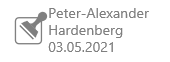 With longer names or labels, this could lead to line breaks and/or partially truncated text.
With longer names or labels, this could lead to line breaks and/or partially truncated text.
Different terms for structure and folder views of the viflow main objects
There are two different window views for the main viflow elements – processes, information, areas: a hierarchically structured structure view and a folder view that is structured like a file explorer.
Because some of the previous designations of the views and windows were sometimes misunderstood, we have standardized them in viflow (subscription) and renamed them. Here is an overview:
viflow (subscription)
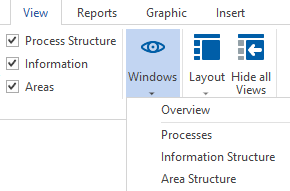
| Tree view | Folder view |
| Process Structure | Processes |
| Information Structure | Information |
| Area Structure | Areas |
viflow 8

| Tree view | Folder view |
| Processes | Process Structure |
| Information Structure | Information |
| Organisation | Areas |
Marking [*] unsaved changes in graphics
In viflow (subscription), changes in graphics that have not yet been saved are marked with a [*] symbol {{1}} in the title bar of the tab.  Especially when several graphics are open, this can be important information for a better overview. After saving, the symbol disappears.
Especially when several graphics are open, this can be important information for a better overview. After saving, the symbol disappears.
In viflow 8 there is no marking for changed graphics.
DeleteSearching of objects also in the recycle bin
If you use the search function in If you use viflow (subscription), objects in the recycle bin are also listed crossed out.  Image Caption In addition, the properties of objects in the Recycle Bin are locked and can only be edited after they have been restored.
Image Caption In addition, the properties of objects in the Recycle Bin are locked and can only be edited after they have been restored.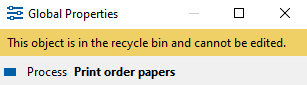
In viflow 8, the objects in the recycle bin are not searched, but the properties of objects in the recycle bin can be edited.
The References column {{1}} (menu View – Windows – Recycle bin) has also been added to viflow (subscription) for better identification of the objects in the recycle bin.  These do not exist in viflow 8.
These do not exist in viflow 8.
Identification of objects in the graphic that are in the recycle bin
viflow (subscription): The graphic objects that are in the recycle bin are clearly marked as such in the graphic. Processes, areas and information are hatched and the properties cannot be edited.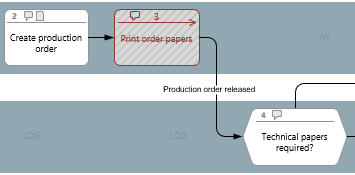 If you decide to keep the elements in the graphic and continue to edit them, they must be "pulled out of the recycle bin" and restored.
If you decide to keep the elements in the graphic and continue to edit them, they must be "pulled out of the recycle bin" and restored.
viflow 8: When objects are deleted from a structure view in viflow 8 , they are moved to the recycle bin but can still be seen in the graphics. The deleted objects are only removed from the graphics when the recycle bin is emptied.
DeleteNew object status "Evaluated"
In addition to the statuses available in viflow 8, In Progress, In Evaluation, In Clearance and Cleared, viflow (subscription) with Evaluated with another status that can be set manually in the object properties under Management.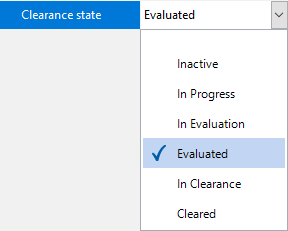
Historisation of processes and objects
Manual historisation in viflow (subscription) in particular differs from that in the current purchase version viflow 8.
While in viflow 8 all events are also recorded during manual historisation, in viflow (subscription) you have complete flexibility in deciding whether, when and which changes should be documented.
You can find all the differences and links to the detailed function descriptions in the article ››› Historisation in viflow.
DeleteHyperlink for Key Performance Indicators
Global hyperlinks can be entered in the properties of the key performance indicators in viflow (subscription). This makes it possible, for example, to open supplementary documents for the key figures directly from the WebModel.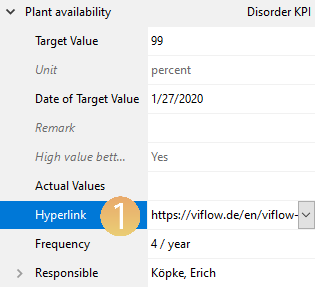
viflow 8 does not offer this option.
DeleteIdentification of master shape usage of the objects in the graphic
The opposite way also works in viflow (subscription): You can right-click on the object in the graphic to see which master shape is used for it. To do this, click on Select in … – Stencil {{1}} in the context menu, the shape used is selected in the stencil under All Shapes {{2}}.
To do this, click on Select in … – Stencil {{1}} in the context menu, the shape used is selected in the stencil under All Shapes {{2}}.
This feature helps you identify, merge, and centrally modify master shapes.
In viflow 8 it is possible to see the properties of shapes in the stencil in which processes they are used.
DeleteInterface language also in Spanish
In viflow (subscription), the interface language is also available in Spanish and therefore in a total of eight languages.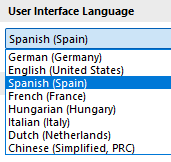
viflow 8 offers a choice of seven interface languages: German, English, French, Hungarian, Italian, Dutch and Chinese.
DeleteTeam Modelling
Notice/banner for processes that are open at the same time
Used in viflow (subscription) if a graphic that is already open is opened and edited by another user, this user receives a corresponding notification in the form of a banner at the top of the graphic.  If the other user saves their changes, a notification appears with the option to reload the graphic and display the updated graphic.
If the other user saves their changes, a notification appears with the option to reload the graphic and display the updated graphic. 
There is a note in viflow 8 if graphics are opened at the same time Not.
DeleteSelection window also when synchronizing from main to draft version
In viflow (subscription), the selection window (see also the next point) also appears when synchronizing processes if you synchronize from the main to the draft version.
In viflow 8, this window only appears "in one direction" – when synchronizing from the draft to the main version.
DeleteNew option "Synchronize – yes/no" in the properties of the main objects
viflow (subscription): When working with draft and main versions in team modeling, the option Is Synchronized is selected in the properties window of the viflow objects (processes, information, areas) under Synchronization available. Here you can specify which objects (along with their dependent objects) should be synchronized.
Here you can specify which objects (along with their dependent objects) should be synchronized.
When synchronizing, you can only synchronize these manually defined objects by activating the Use synchronization selection option. Of course, objects can still be selected via the tree in the synchronization window (as in viflow 8).
Of course, objects can still be selected via the tree in the synchronization window (as in viflow 8).
Dependent objects (e.g. child processes) that are synchronized although they were previously excluded either manually or by the filter are listed in the Synchronize Objects window {{1}}.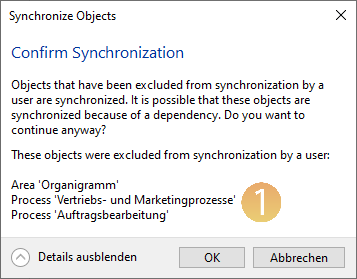 Click OK to start synchronization or Cancel if you want to change the selection.
Click OK to start synchronization or Cancel if you want to change the selection.
viflow 8: Here you cannot set the filter manually, but use the predefined Show Display approved only.