Search and find in the WebModel
Applies to: viflow (subscription | 9) | Article: 3288040 | Updated on 28.05.2025
WebModel viewers have a different perspective on the process model. They are "only" familiar with the WebModel view, but usually have little involvement with modeling the process model. While modelers have a detailed understanding of the process model, viewers often find it difficult to navigate the WebModel – therefore, being able to search and find information in the WebModel is essential for quickly obtaining all the information they need.
How can I search?
The search field is located above the left menu bar of the WebModel.
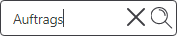
Enter a concise search term in the search field. You can also enter word fragments or syllables, which will yield more results—the more precise your search terms, the better the quality of the results.
Then press [ENTER] or click on the magnifying glass icon  .
.
The search results window opens.
What data and information is searched?
All names (short and long names) of all viflow objects are searched – for example, processes, information, areas, key figures and other viflow objects.
In addition, the following fields in the object properties are searched:
> Note (global/local)
> Hyperlink (information)
> Email (areas)
The search window – basic functions
After entering the search term and clicking ENTER or the magnifying glass icon, all found objects are displayed in a list. Clicking on the entries in the list opens a selection menu with various options that depend on the object type and properties. This generally opens the properties window of the found object.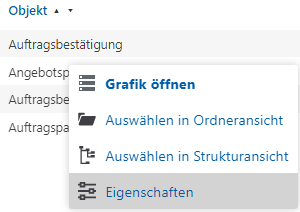
For further options, such as opening the graphic or displaying it in structure/folder view, click on the search result and make your selection from the context menu. 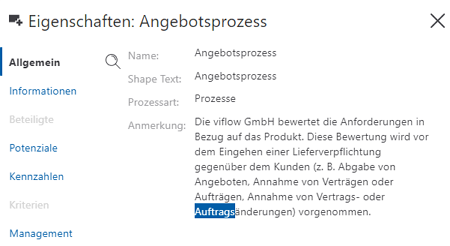
After opening the properties via the search results, the search terms are highlighted in the text.
For further options, such as opening the graphic or displaying it in structure/folder view, click on the search result and make your selection from the context menu.
The results list first displays the objects with the highest match to the search term. To sort the search results alphabetically in ascending or descending order, click the arrow icons next to the column headings.  .
.
Fine-tuning search results
If there are a large number of objects in the results list, you have the option of searching, filtering and sorting to optimally adapt the results.
Search in the results list
If the list of results is very long, it is recommended to use the search function to find relevant results more quickly.
Proceed as follows:
- In the title bar, click directly on the label Object {{1}}.

- Enter the search term {{2}} and click on the magnifying glass icon {{3}} or confirm with ENTER.
 The results list now shows the objects that contain the search term {{4}}.
The results list now shows the objects that contain the search term {{4}}.
- By clicking on the X next to the magnifying glass symbol –
 – clear the search and enter a new term {{2}}.
– clear the search and enter a new term {{2}}.
Filter by object type or property
If you click on Object in the left column, icons for the viflow objects will be displayed.
By clicking on an individual icon, you can deactivate the corresponding object. The icon will then be marked as inactive, and results for that object type will no longer be displayed. 

Clicking the icon again reactivates the search for the object type. Clicking the X next to the magnifying glass icon –  – activate the search for all objects.
– activate the search for all objects.
This is what the individual symbols mean:

{{1}} Area
{{2}} Information
{{3}} Information with hyperlink
{{4}} Process
{{5}} Process with graphic
For example, if you are looking for a word in the annotation text of an object, you can also filter by it. To do this, click on Property in the right column and enter the name of the property (or parts of it) and press ENTER.
To do this, click on Property in the right column and enter the name of the property (or parts of it) and press ENTER.