Convert viflow DMS to HTTPS
Applies to: viflow DMS | Article: 1819660 | Updated on 07.11.2023
Situation
You would like to switch access to "viflow DMS" to the encrypted communication protocol HTTPS – the required PFX certificate is already available.
Solution
- Stop the Agilium Service and Tomcat Agiliuim services in Task Manager.
- Open the file server.xml in the directory C:\Program Files\ViCon\viflowDMS\Agilium\Web\conf (default path) in an editor.
- Enter the following lines of code into the file (or change the existing entry):
<Connector protocol="org.apache.coyote.http11.Http11Protocol"
port="8443" minProcessors="5" maxProcessors="75"
enableLookups="true" disableUploadTimeout="true"
acceptCount="100" maxThreads="200"
scheme="https" secure="true" SSLEnabled="true"
keystoreFile="FULL-PATH+KEYSTORENAME"
keystorePass="KEYSTORE PASSWORD"
keystoreType="PKCS12" />
Adjust the entries behind keystoreFile and keystorePass.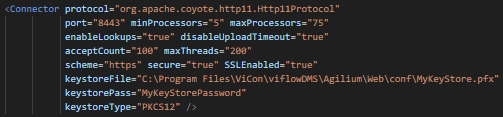 In this example, the certificate name is: MyKeyStore.pfx and password: MyKeyStorePassword.
In this example, the certificate name is: MyKeyStore.pfx and password: MyKeyStorePassword. - Save the changes and close the editor.
- Restart the Agilium Service and Tomcat Agilium services.
"viflow DMS" is now called up via port 8443 rather than port 8080.