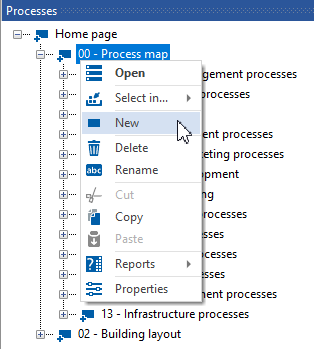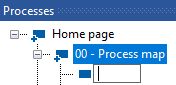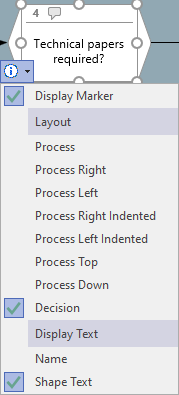Delete
Processes and branches can be created in several ways:
> When ››› modeling by dragging processes and branches from the template onto the drawing sheet,
> when creating directly in the process model (window processes, process structure, overview, explorer) for later use in graphics,,
> by using the ››› process assistant or
> by ››› importing processes or (process) lists from viflow process models or from other formats (e.g. Excel or Access).
How to create new processes in the process model
- On the Home tab, click the Process button.
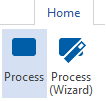
Alternatively, right-click in the Processes window (or Process Structure, Overview, Explorer window) and select [ .png) ] New – Process.
] New – Process.
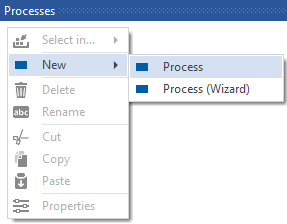
Delete
If the new process is to be created in an existing graphic, right-click on the process and select [ .png) ] new.
] new. 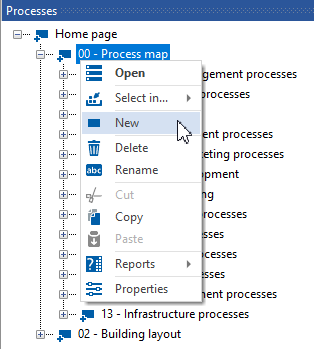
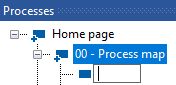
The process shape is then placed in the graphic and should be manually moved to the desired position.
- Now enter the name of the process directly in the window.
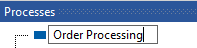
Confirm the entry with [ENTER].
- The new process now appears in the window and can be further detailed in the properties window (context menu [
.png) ] > Properties) or modeled as a graphic (context menu [
] > Properties) or modeled as a graphic (context menu [.png) ] > Open).
] > Open).
How to create new Decisions in the Process Model
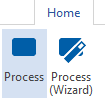
The procedure corresponds exactly to the creation of new processes described above. If you append the process name with a question mark "?" complete, the new process is automatically created as a branch. In the Processes window, the [  ] the same, but using the process in the graph will show the branch shape.
] the same, but using the process in the graph will show the branch shape.
Delete
From a technical point of view, the objects are processes and decisions identical – they only differ in the (standard) shapes in the graphic.
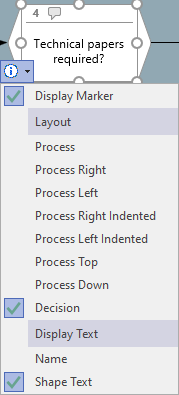
The shape of the shape can be changed in the graphic by clicking on the info symbol on the shape.
DeleteIt is not possible to enter local data in this way because the viflow object is not part of the process graphic and is "only" created in the process model. Local data can only be entered when using the objects in the "local" graphic.
DeleteWith the exception of a process model in which there are no processes, a process graphic is always open in viflow. After creating the first process in an empty process model, this new process is automatically opened so that you can start modeling.
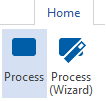
.png) ] New – Process.
] New – Process.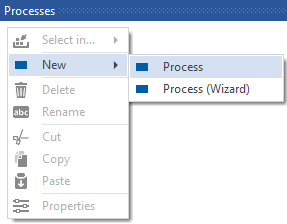
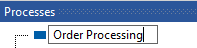
.png) ] > Properties) or modeled as a graphic (context menu [
] > Properties) or modeled as a graphic (context menu [.png) ] > Open).
] > Open).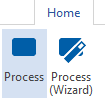
 ] the same, but using the process in the graph will show the branch shape.
] the same, but using the process in the graph will show the branch shape..png) ] new.
] new.