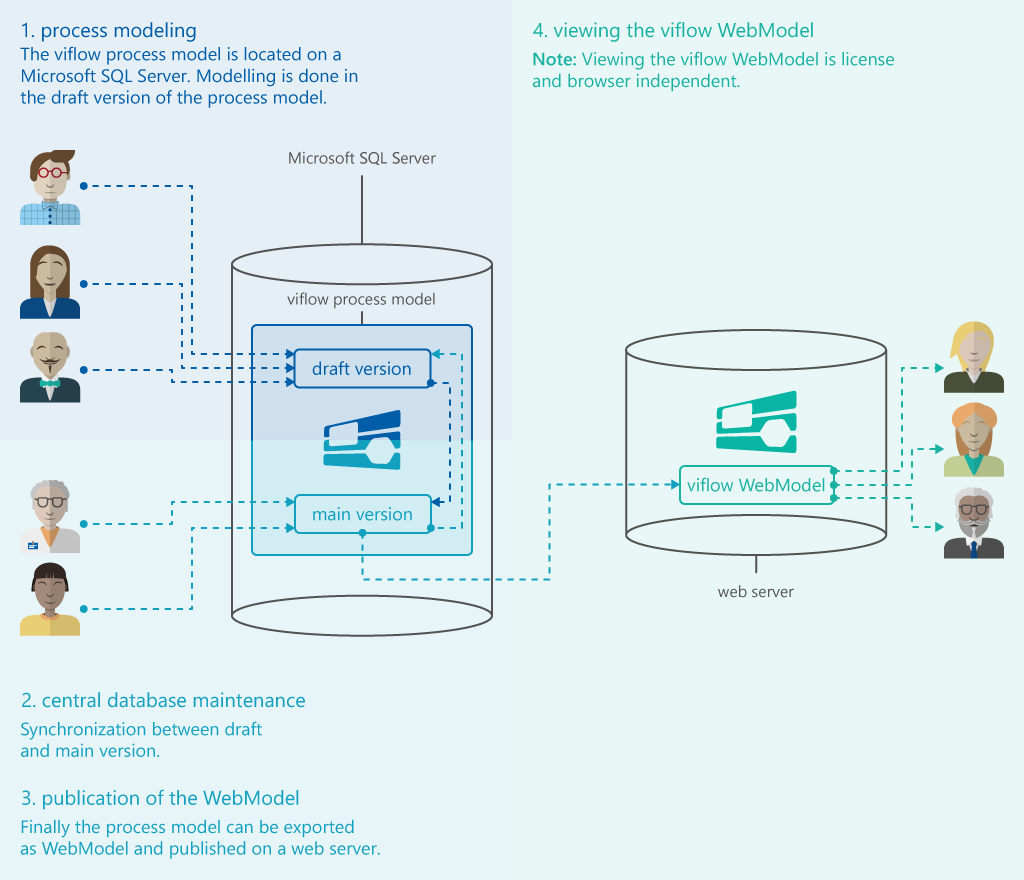viflow Team Modelling – Working with multiple users on SQL Server
Applies to: viflow (subscription | 9 | 8 | 7) | Article: 1342027 | Updated on 16.04.2024
The SPM function (Shared Process Modelling, working with master/client) known from earlier viflow versions is no longer available and has been replaced by the option of saving your process model in an SQL database – the so-called viflow Team Modelling.
If you have saved your process model on an SQL server, you can work together with all modelers in one database (information on the different variants can be found in the viflow help).
System requirements for working with SQL (viflow Team Modelling)
- At least Microsoft SQL Server 2008 R2 or higher or
- Microsoft SQL Server 2017 Express (free*)
What rights are required?
- dbcreator to create a new process model and open or save an existing process model
- db_datareader to open an existing process model
- db_datawriter to save an existing process model
- db_owner to the existing process model (if the database changeset needs to be updated after a viflow update)
Saving a viflow process model on a SQL server
- Use an existing one or install a new one (no special adjustments needed).
- The users who work with viflow must be created on the server as users or connected to the server via Active Directory (keyword: authentication mode).
- All potential viflow users (from viflow 7) must be able to connect to the SQL server.
- One of the users (viflow admin) is given the right dbcreator.
- This user starts viflow and saves a new or existing process model on the SQL server (Save as – Database).
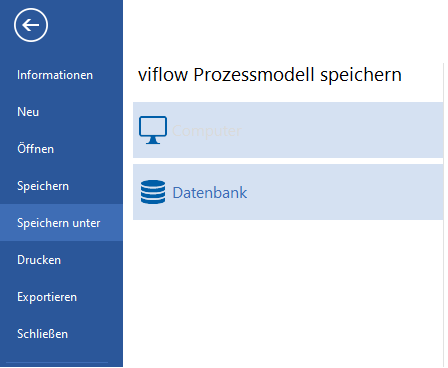
- Depending on the SQL Server authentication mode, either Windows Authentication or Specific Credentials is selected to connect to the SQL Server.
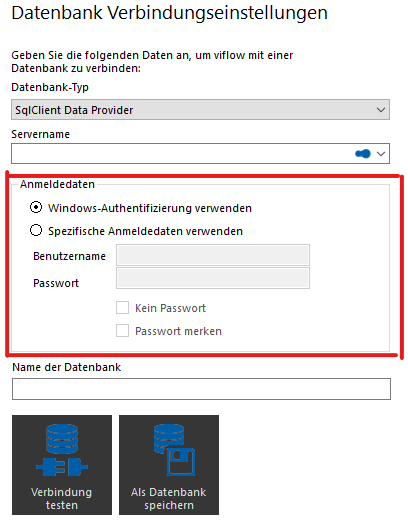
- All other users must now be assigned the rights db_datareader and db_datawriter (e.g. in the SQL Server Management Studio).