Creating Potentials and Measures
Applies to: viflow (subscription | 9 | 8) | Article: 1584739 | Updated on 30.04.2024
In the Potentials window (or in the Overview window) you can define any number of potentials for your processes, which can later be assigned to the various processes with appropriate measures in the properties.
This is how you create new potential
- On the View tab, click Windows – Potentials.
The Potentials window opens. - Right-click the Potentials folder and select [
.png) ] the entry New.
] the entry New.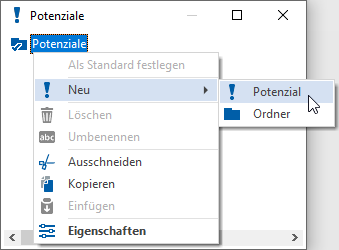 The potential can be created directly in the folder of the same name or in a new folder.
The potential can be created directly in the folder of the same name or in a new folder.
Click on New – Potential, enter a name and confirm with [Enter].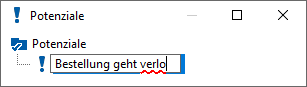 The potential is created in the selected folder.
The potential is created in the selected folder.
- Double click on the potential.
The properties window of the potential opens.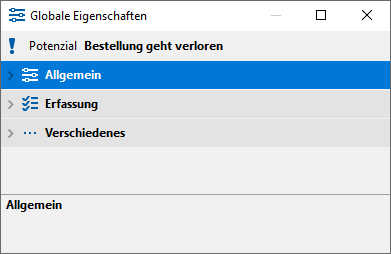
- Open the General tab by clicking on the arrow [
.png) ] or double click on the title bar.
] or double click on the title bar.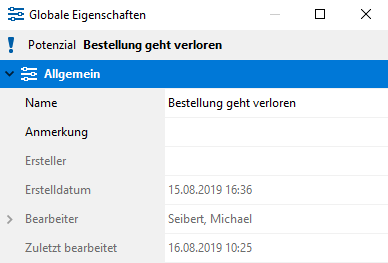 If necessary, enter a Remark here.
If necessary, enter a Remark here.
The fields Creator, Creation Date, Modified by, Last Modification are not editable and are for information only. - For the description, open the properties window of the object to which this potential is assigned.
Double-click the title bar of the potential and describe the potential in the Situation and Effect fields.
To do this, click on the expansion buttons.png) in the fields and enter the text.
in the fields and enter the text.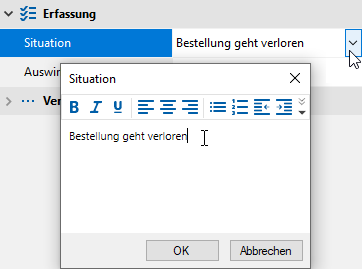 Confirm with OK.
Confirm with OK. - In the Miscellaneous tab, you can see in the References field how often ("(1)") the potential is used in the process model.
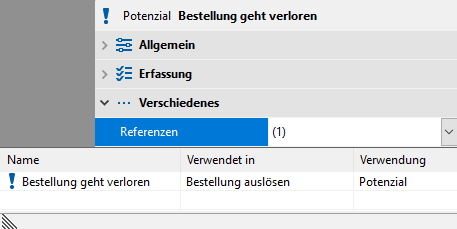 After clicking on the expand button
After clicking on the expand button .png) see the location and type of object use.
see the location and type of object use. - If necessary, add further potentials in this way.
The individual potentials can simply be moved to the folder (if available) using drag and drop.
Define measures
Potentials usually describe weaknesses within the process and can be detailed with measures to be taken. The measures are also defined analogously to the creation of potentials described above.
To do this, open the Measures window via the View tab. Now add individual measures, detail them in the General and Management tabs. Here you can add a detailed description to the individual measures.
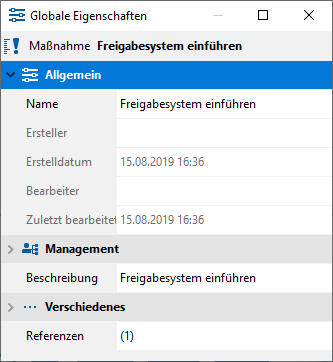
Under Referrer you can see how often the measure is used in the process model.
Deleting potentials or measures
In the Potentials/Measures window, right-click on the object or folder and select [ .png) ] the entry Delete.
] the entry Delete.
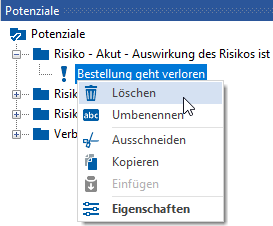
If you confirm the subsequent message with Yes, the object or folder will be moved to the recycle bin.

.png) ] the entry New – Potential.
] the entry New – Potential.