Processes
Applies to: viflow 8 | Article: 1635958 | Updated on 22.11.2022
The Processes window is the most important window for modeling with viflow and – together with the Information and Areas windows – is part of the standard viflow layout (View – Layout – Standard menu).
Process View and Navigation in the "Processes" Window
Here the individual processes and branches are listed hierarchically one below the other (see image above). If a process (or branch) has sub-processes, this is indicated by a [ ] marked. If you click on a [
] marked. If you click on a [ ], the tree is expanded and the subordinate processes become visible. By clicking on [
], the tree is expanded and the subordinate processes become visible. By clicking on [ ] the tree can be collapsed again.
] the tree can be collapsed again.
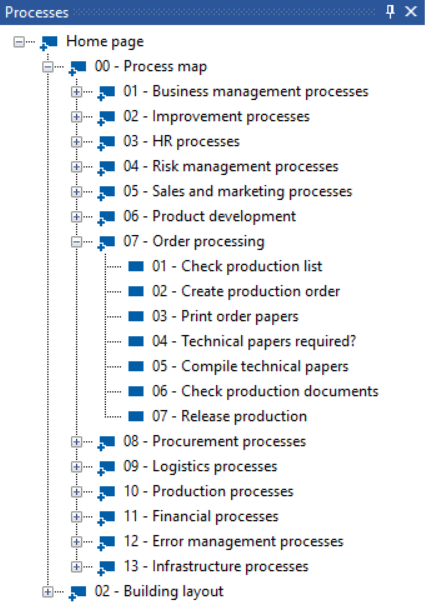
The individual symbols
 
|
Processes |
 
|
Processes with graphic |
 
|
Decision |
 
|
Decision with graphic |
 
|
Expand tree |
 
|
Collapse tree |
Alternate view in the "Process Structure" window
In the Processes window (folder view), the individual processes are listed according to process types - in contrast to the hierarchical sorting in the Process Structure window (see above). You can see the processes assigned to a process type when you expand the process types displayed as folders.
This window is opened via the menu ››› View – Window – Processes.
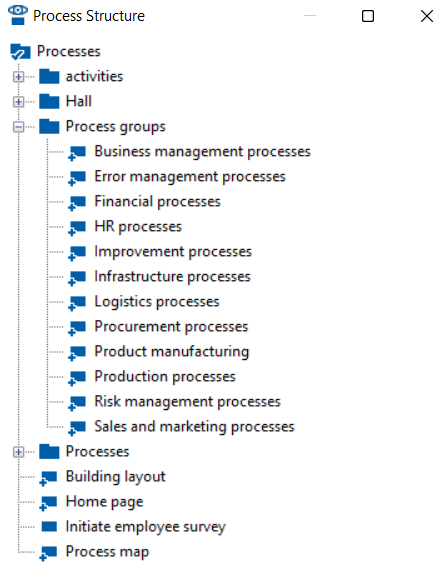
The context menu in the "Processes" window
The context menu allows quick access to the most important functions. In the process window, right-click [.png) ] on a process to open the context menu.
] on a process to open the context menu.
The bold entry – Open here – corresponds to the double-click functionality [.png) ]. For processes that do not have any sub-processes (and therefore no graphics), double-click in the process window to open the properties window.
]. For processes that do not have any sub-processes (and therefore no graphics), double-click in the process window to open the properties window.
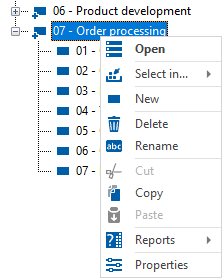
You can also call up some of these functions elsewhere in the program or as a key combination:
context menu |
function |
alternate function |
|
Open |
Open a process graphic |
Double-click a process with a graphic icon .png) in the process window in the process window |
|
Select in... |
Process is marked in the opened process graphic |
|
| New | Creating a new process |
››› Start – New |
| Delete | Delete a process from the process window |
[Select+DEL] in graphic |
|
Rename |
Renaming a process |
Name field in the properties window |
|
Cut |
Copy and remove a process |
[CTRL+X] |
|
Copy |
Copy a process |
[CTRL+C] |
| Paste |
Not active in the context menu of the process window, only when right-clicking on process shape in graphic: Inserts the contents of the clipboard into the process |
[CTRL+V] |
|
Reports |
Open the Description, Structure, Turtle Model, Metrics, Participants, History reports |
››› Reports |
| Properties | Open the properties of the process in the properties window |
››› Start – viflow object |
.jpg) ]-Symbol). Example: If the process graphic does not contain any viflow objects, but only text or images, the process receives the graphic symbol [
]-Symbol). Example: If the process graphic does not contain any viflow objects, but only text or images, the process receives the graphic symbol [ .png) ], but no [
], but no [ .jpg) ] to expand the tree.
] to expand the tree.