User Interface
Applies to: viflow (subscription | 9 | 8) | Article: 1563763 | Updated on 29.04.2024
In the options under User Interface you can specify properties and contents of the properties window.
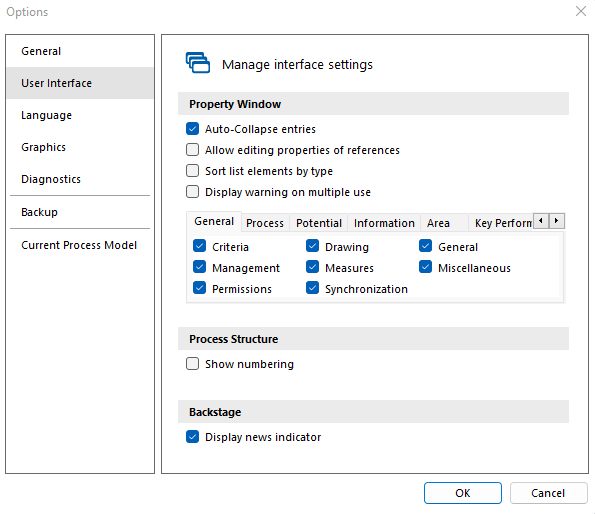
Property Window
-
Auto-collapse entries
Editing multiple properties can result in a long list in the properties window. If this option is active, only one property is opened at a time and the others are automatically minimized. -
Allow editing properties of referenced references
If this option is active, potentials or measures, for example, can be edited in the properties window of a process (which is otherwise only possible via the corresponding window). -
Sort list elements by type
If this option is active, the list elements - eg Information or Participants in the process properties window - are not sorted alphabetically but according to their type (eg "Use type" or "Participation type"). -
Display waning on multiple use
If viflow objects are changed that are also used elsewhere in the process model, a corresponding warning appears in the properties window.
This is to prevent objects from being accidentally renamed or changed. - Under these options you can specify which tabs are to be displayed in the various properties windows.
 The tabs deselected here do not appear in viflow and not in the WebModel. Deselect all tabs whose content you do not need, eg if you are not using any key figures or potentials. This makes the views in viflow and in the WebModel much clearer.
The tabs deselected here do not appear in viflow and not in the WebModel. Deselect all tabs whose content you do not need, eg if you are not using any key figures or potentials. This makes the views in viflow and in the WebModel much clearer.
Process Structure
Show numbering
If this box is ticked, the individual processes are listed in the Processes window according to the numbering used in the graphics. This option is activated in the default setting because the numbering - especially with larger process models - provides a better overview in the window.
Backstage
Display news indicator
If this option is active, a note appears with the number of new messages behind News .