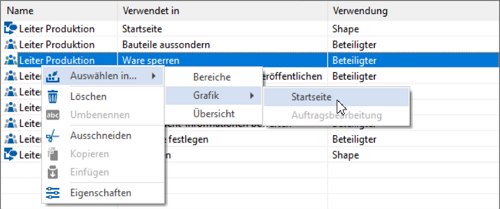"General" tab
Applies to: viflow (subscription | 9 | 8) | Article: 1576873 | Updated on 30.04.2024
In this tab you can enter the Name and Short Name of the area as well as a comment text.
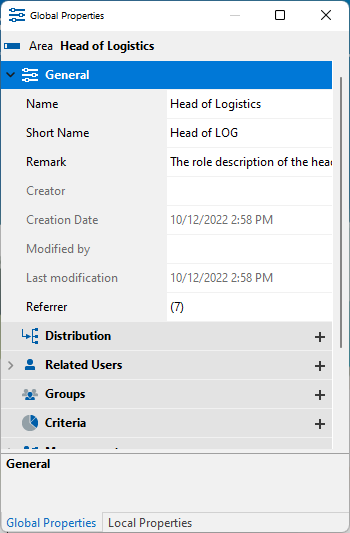
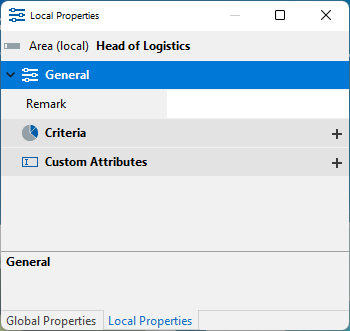
Name
Enter a description of the area that is as concise as possible. After entering the first few letters, entries that already exist in the process model are suggested for adoption. Abbreviations used in the Short Name field, for example, can be written out in this field.
Short Name
This text appears on/in the area shapes of the graphic. The Name (see above) of the area is often abbreviated here, since there is often not enough space for long texts in the graphic. If you do not enter a short name, it will be automatically taken from the name.
Remark
In this field you can enter a detailed description of the area and specify whether the annotation text should apply to the entire process model or only to the process currently opened as a graphic. Enter the annotation text in the Properties [global] and/or Properties [local] windows.
How to enter Remark text
- Click in the Remark field.
The Remark window opens. - Enter the text here and use the toolbar in the window to format and align the text.
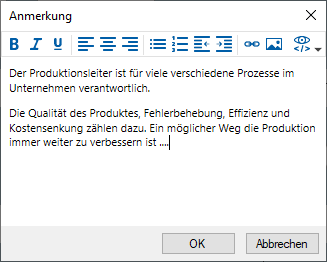 You can also add bullets, numbering, hyperlinks, and images to the remarktext.
You can also add bullets, numbering, hyperlinks, and images to the remarktext. - Finally, confirm with OK.
Creator, Creation Date, Modified by, Last Modification
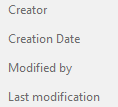
Referrer
The number of uses in the process model are displayed in this field ("(9)").
Click on the expand button .png) , see where and how the object is used.
, see where and how the object is used.
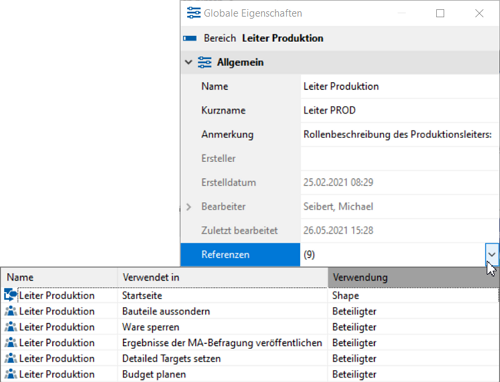
Here, for example, the "head of production" is used as a "shape" in the graphic "start page".