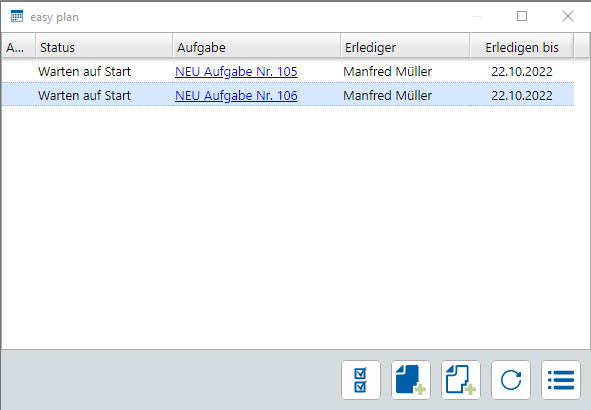viflow easy plan – that's new
Applies to: viflow easy plan 9 | Article: 1692508 | Updated on 05.02.2024
1. General
1.1 New layout
The menu is no longer on the left, but can be found at the top. The individual input masks are opened as tabs.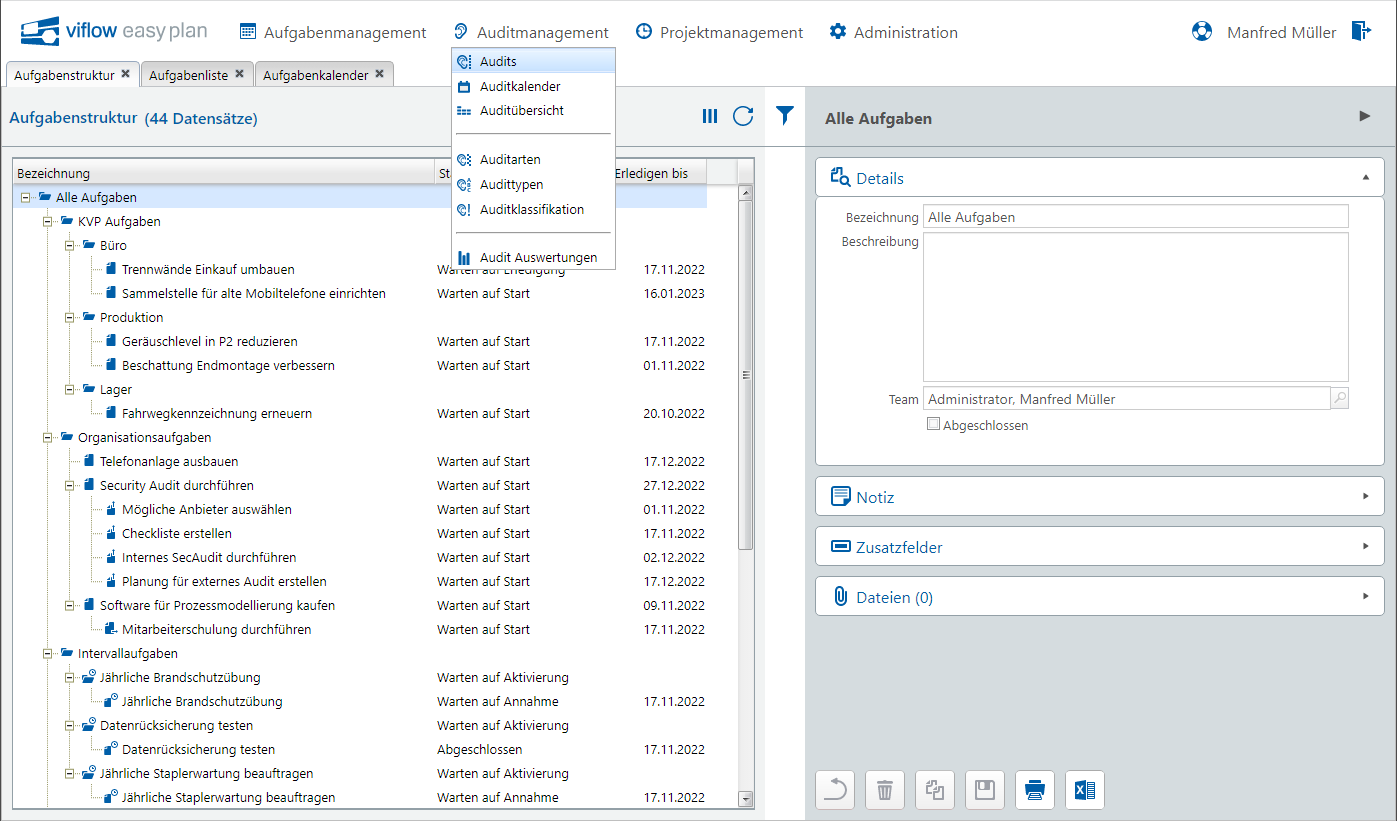
1.2 Navigation in sub-masks
Navigation is now done using the breadcrumb bar ("breadcrumb navigation").
1.3 Rename files
Files and hyperlinks can be renamed via a new function in the file manager.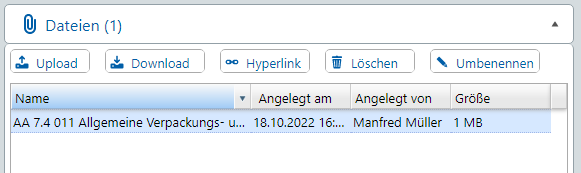
1.4 Login mask after timeout
After an automatic logout due to inactivity, the login mask is displayed and no longer the "session timeout screen".
1.5 Security
The encryption of the password in the database has been updated to a more modern level. The old password encryption continues to work until the first password change.
The "Java Framework log4j" used for logging has been replaced by another one. A minimum length and a validity period can be specified for the password.
The password for the mail server and for the reports are no longer stored in plain text in the database.
The database URL is no longer passed in the link in the reports and can therefore no longer be read out.
1.6 Saving the column configuration
The visibility, arrangement, width and sorting of the columns are now saved together with the filter.
Saving is done in the filter:
1.7 Representation Function
Any person can hire a proxy. The Substitute will be notified via email when there are tasks to be accepted or revised. The representative does not assume the role of the person to be represented, only information is provided.
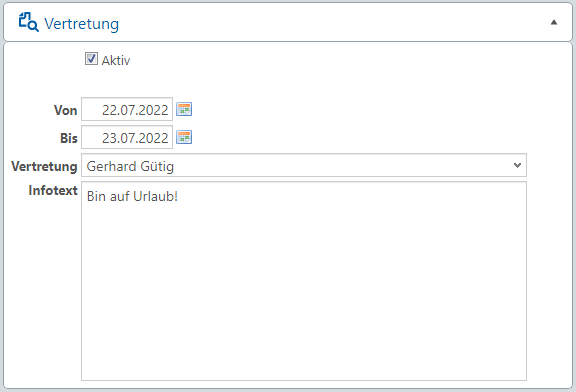
1.8 Improved error handling
With the viflow integration, the connection to the viflow database is solved technically differently and thus the sometimes cryptic error messages during the installation are avoided or improved.
With the integration of the Active Directory, the internal checks have been improved and the significance of the error messages has been improved.
1.9 Cockpit
The cockpit gives the registered person an overview of tasks, audits and projects. The cockpit is displayed if no other start page is configured or if the last tab is closed. Clicking on the individual entries takes you directly to the details.
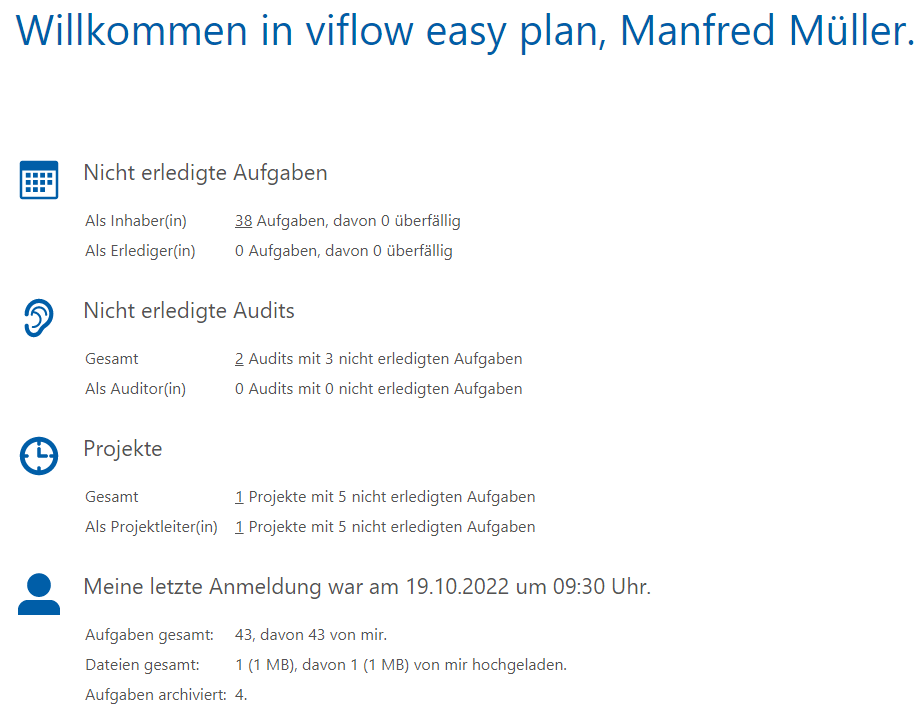
1.10 More additional fields
The number of additional fields for text and date has been doubled from 5 to 10.
1.11 New layout for the reports
The layout of all reports has been graphically revised. The focus was on better visual representation and more information on one page.
Delete2. Task Management
2.1 Performance Improvement
The maximum number of data records displayed can be configured in the task structure and in the task list. So far, up to 10,000 records have been displayed. Since the structure of the task is very computationally intensive due to the determination of the visibilities, a reduction in the number of data records can bring an advantage.
If the number of configured data records is exceeded, a message appears in the breadcrumb bar. In this case, a filter must be set.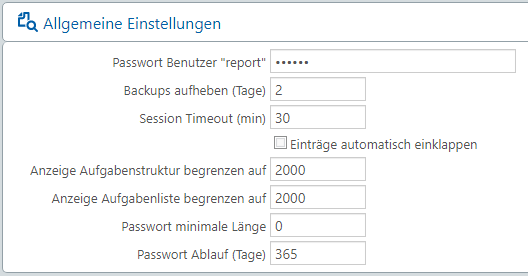
2.2 Improved functionality of interval tasks
Interval tasks can now be created as team tasks. It is also possible to provide interval tasks with sub-tasks and follow-up tasks.
Example of an interval master task: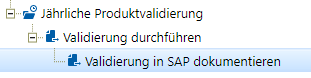
2.3 Automatic Task Activation
The "Activate before (days)" field can be used to specify that the task is not assigned immediately after it is started, but only "X" days before the completion date.
Example: This task will not be assigned for acceptance until 01/02/2023 (02/16 minus 14 days):
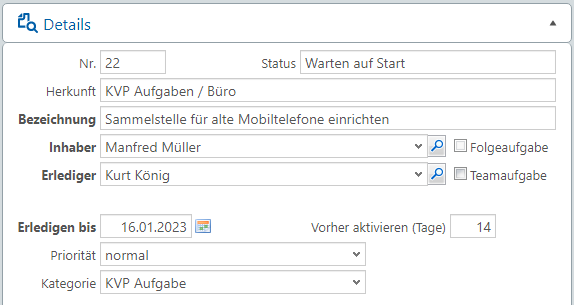
2.4 Reschedule tasks
The date of one or more selected tasks can be moved using a new workflow function. The shift can be in either direction.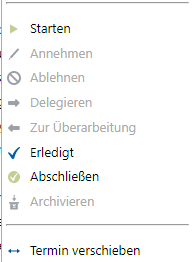
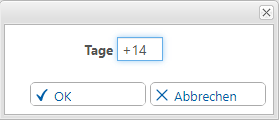
2.5 Copy, Cut, Paste for multiple nodes and tasks
The copy, cut and paste functions can be applied to multiple nodes and tasks at the same time. Previously, you could only use it to copy or move a node or task.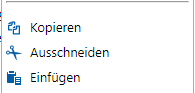
2.6. Delete entire structures
It is now possible to delete complete structures with nodes and tasks. The elements to be deleted are automatically deleted from bottom to top.
If the element to be deleted contains sub-elements, an additional security query is displayed. The deletion process must be confirmed twice.
The authorization in the role can be used to determine whether complete structures can be deleted.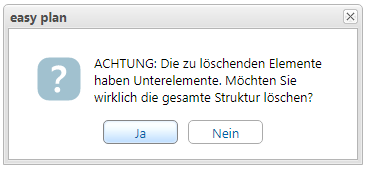
2.7 Automatic login via token
A setting in the configuration can be used to specify whether a registration is required for the workflow functions from the e-mail.
If you do not register via the login mask, you will be automatically registered using a randomly generated token. The token validity period can be configured.
2.8 Task Calendar
In the task calendar, the tasks to be completed are arranged and displayed according to the completion date. If there are several tasks to do in one day, they are arranged one below the other with an interval of two hours.
The traffic light color green-yellow-red is also displayed in the task calendar. Clicking on the calendar entry takes you to the task for further processing.
The task calendar can be viewed in weekly or monthly view.
Week view: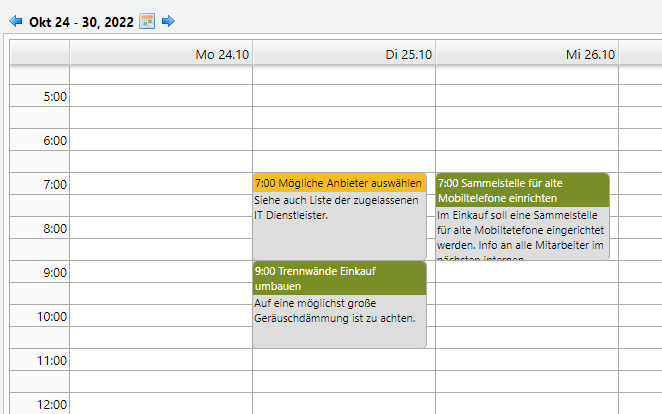 Month view:
Month view: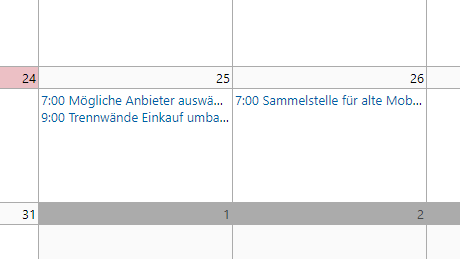
2.9 Task Summary
In the task overview, the tasks are displayed according to their workflow status. Completed and completed tasks are limited in time so as not to impair the overview.
Tasks can be moved to other workflow statuses using drag-and-drop. For example, a task can be moved from "Waiting for completion" to "Completed". This corresponds to the same function as is carried out via the context menu in the task structure and in the task list.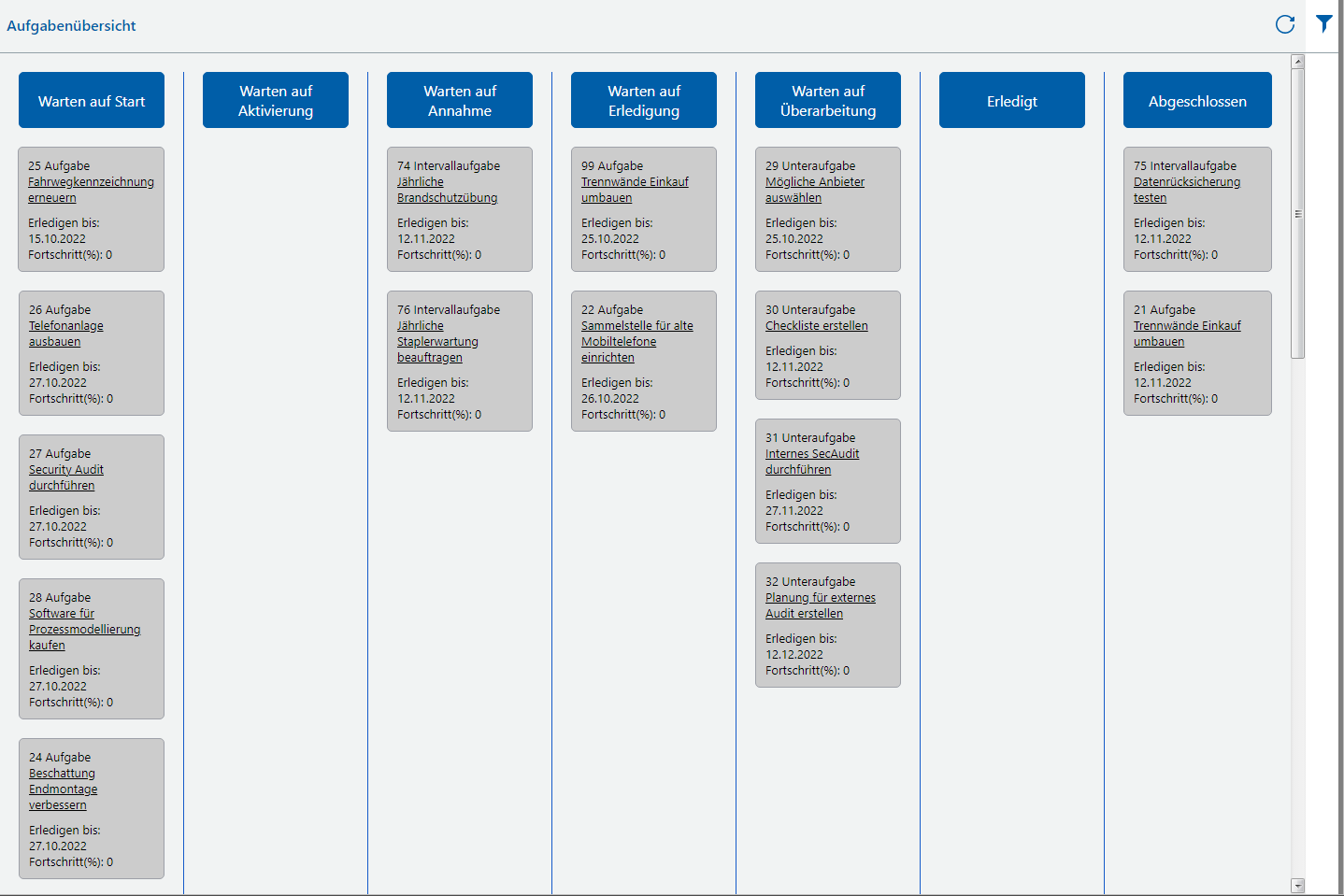
2.10 New catalog task category
In the new catalog, tasks can be divided into categories. The category has also been added to the task list filter.
2.11 Task Archive
Completed tasks can be archived. The tasks are then removed from the task structure and task list, and moved to the archive.
The archiving process can be carried out manually (also with several marked tasks) or automatically via a service.
The complete history of the tasks and all files or hyperlinks are kept in the task archive.
Nodes are not archived. Likewise, the structure is not archived, but indicated by the "origin".
Task view in archive: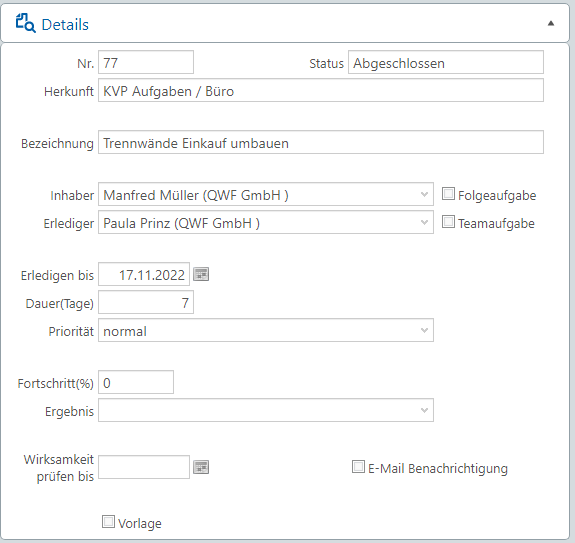
3 Audit Management
3.1 Audit Status
Each audit can be given a status: Planned > Started > Ended > Completed.
The audit status can be changed both via the input mask and via the context menu. The context menu contains the new functions Begin > Finish > Close.
The audit status has been added to the audit filter.
Status in the audit: 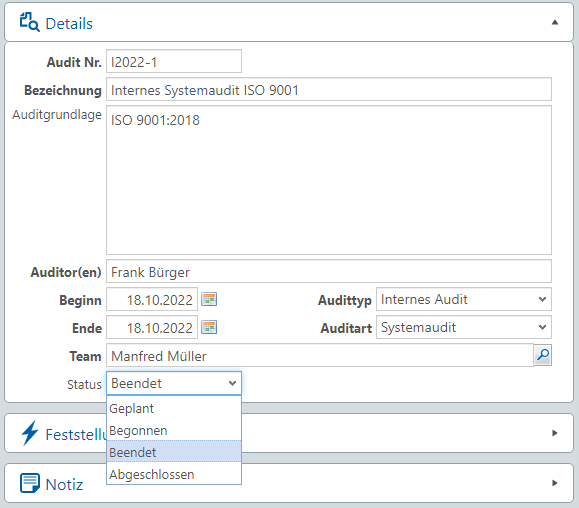 Filter by audit status:
Filter by audit status: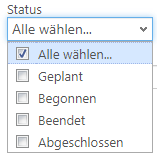
3.2 Audit Planning
A detailed audit plan with a precise schedule can be stored for each audit.
Entry in the audit plan: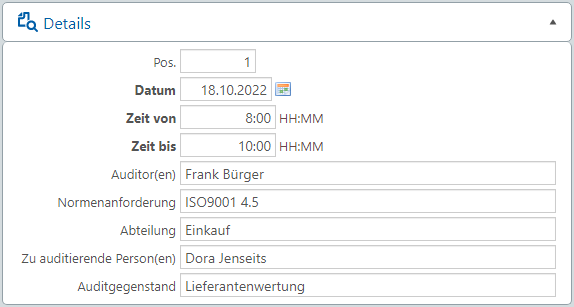
3.3 viflow processes in the audit plan
The audited viflow business processes can be assigned to each entry in the audit plan. All modeled processes are displayed in a tree structure for selection. The assigned processes are also displayed in the "Audit Plan" report.
Selection of the processes to be audited: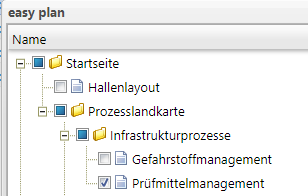
3.4 Audit Calendar
The audit plan is presented in a calendar view. Individual entries can be moved to other appointments using drag and drop. The duration of an entry can also be changed graphically. All changes are immediately saved in the audit plan. Clicking on an entry takes you to the audit plan details.
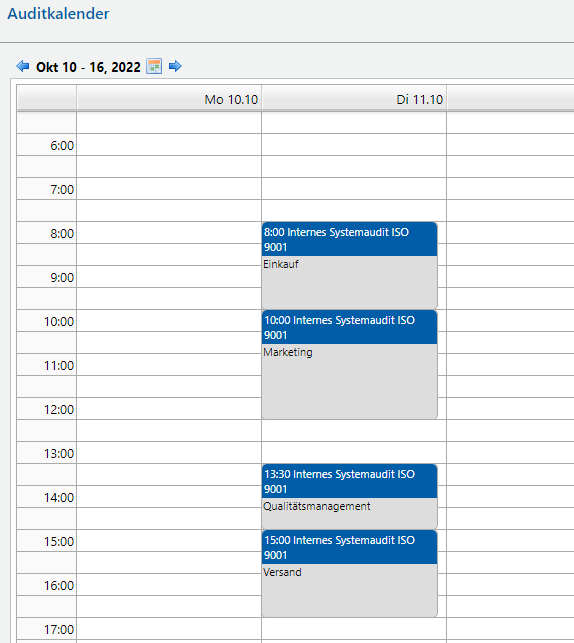
3.5 Audit Summary
In the audit overview, the individual audits are displayed according to their status. The status can be changed using drag and drop. By clicking you can branch to the audit or the findings.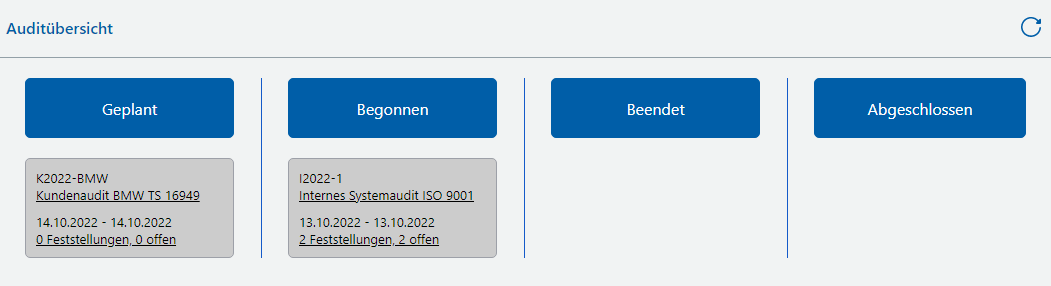
3.6 Audit Reports
In the new "Audit Evaluations" module, the audits can be evaluated according to status, findings and tasks.
Evaluation of audit tasks: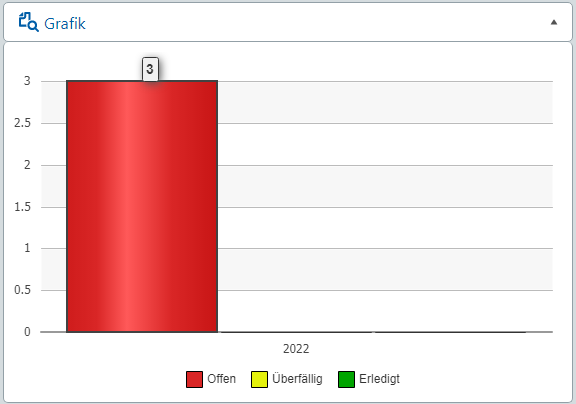
3.7 Audit findings as a separate tab
The findings are displayed as a separate tab (register card) in the input mask for the audits. You can switch directly to the selected statement by double-clicking.
Audit findings as a separate tab: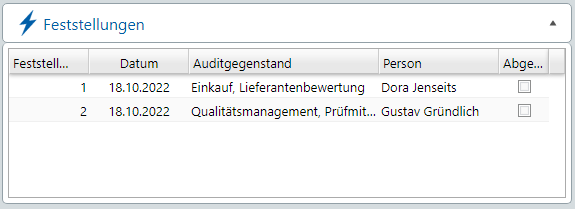
4 Project Management
4.1 Project Manager
A project manager can be specified in the projects. The filter has been expanded to include a search for the project manager.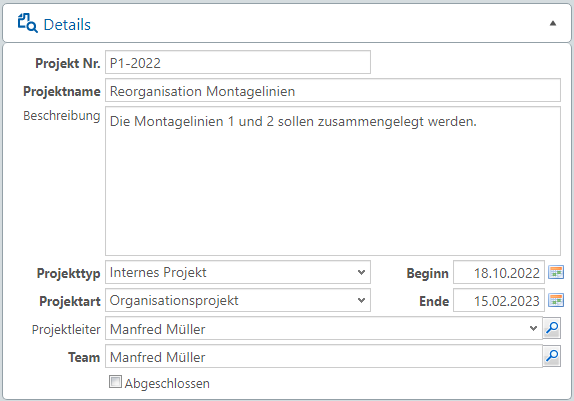
4.2 Person responsible for the work package
A responsible person can be assigned to the work packages. The filter has been expanded to include a search for the responsible person. You can also search for the responsible person in the projects.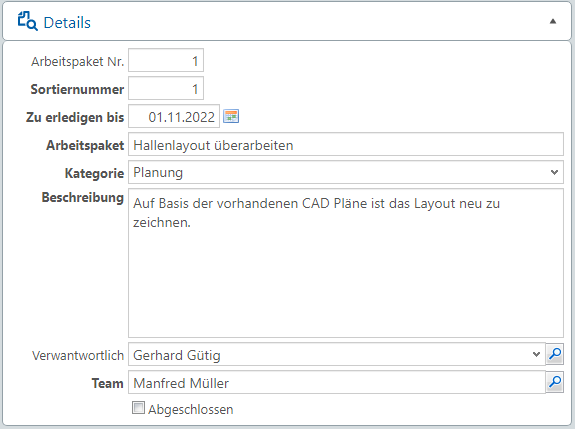
4.3 Work packages as a separate tab
The work packages are displayed as a separate tab (register card) in the input mask for the projects. You can switch directly to the selected work package with a double-click.
Work packages as a separate tab: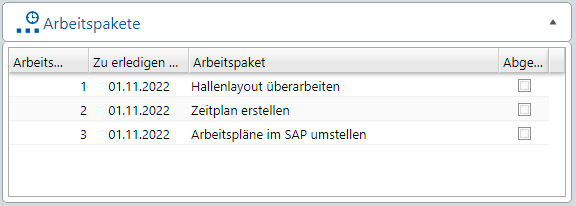
5 viflow Integration
5.1 Review and Approval
The checking and approval of viflow objects has been completely redesigned. If viflow easy plan is displayed as an add-on in viflow, you can use an additional function to create a task for the exam. This task is based on a template. In the further course of this task, the required documents (e.g. process description) are assigned and the task is started.
If the check has been completed positively, viflow easy plan automatically creates a task for approval.
The results of the check and approval are documented in the viflow management tab, in the viflow history and in viflow easy plan.
Processes, areas and information can be treated with the test and approval process.
viflow easy plan as add-on in viflow: