"Insert" tab
Applies to: viflow (subscription | 9 | 8) | Article: 1562006 | Updated on 26.04.2024
All functions relating to the insertion of pages, objects or text in the graphic are summarized in this register.

Group "Illustrations"
To insert graphics or CAD drawings, click on the Images button in this group. In the window that opens, select the file and confirm with the Open button.
Text group
All functions related to the insertion of text fields and text files are summarized in this group.
Under Text field you can specify whether a vertically or horizontally aligned text field should be inserted. As soon as an object or a text field is marked in the graphic, a text can be assigned to it by clicking on Quickinfo , which appears as soon as you move the mouse pointer over the object.
Click Object if you want to insert whole files or graphics and Field if you want to define fields and formulas (only for advanced Visio users).
Symbol can be used to insert Windows and other symbols into text or an object.
"Data" group
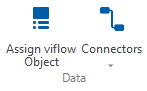
Assign viflow Object
An important function when modeling graphics is the transfer of properties by assigning viflow objects. In this way, for example, the properties of a different or new object can be assigned to a process shape without changing the original appearance of the shape.
Connectors
If the requirements for connecting processes with connectors are met, the connection can be activated or removed with the Connectors button. In order for a connector ("information arrows" in the graphic) to be used as a connector, the following conditions must be met:
- The connector ("information arrow") is used in at least two graphics and is connected to a process shape in each case.
- A process shape "gives up the connector", there is no successor process.
- A process shape "picks up the connector", there is no process as a predecessor.
After clicking the Connectors button, all active and inactive connections are displayed. Clicking on an inactive connector connection activates it and clicking on an active connection removes it.
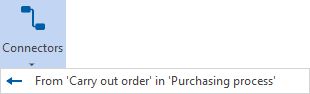 |
Inactive connector – clicking activates the function. |
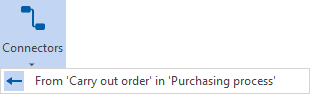 |
Active connector – clicking disables the feature. |