The Main Window (Graphic View)
Applies to: viflow (subscription | 9 | 8) | Article: 1560430 | Updated on 26.04.2024
The viflow main window with the graphic view
After opening a viflow process model, a process graphic is always opened in a main window, this is usually the graphic last edited. The standard view also shows the viflow template, which you can use to model the process graphics.
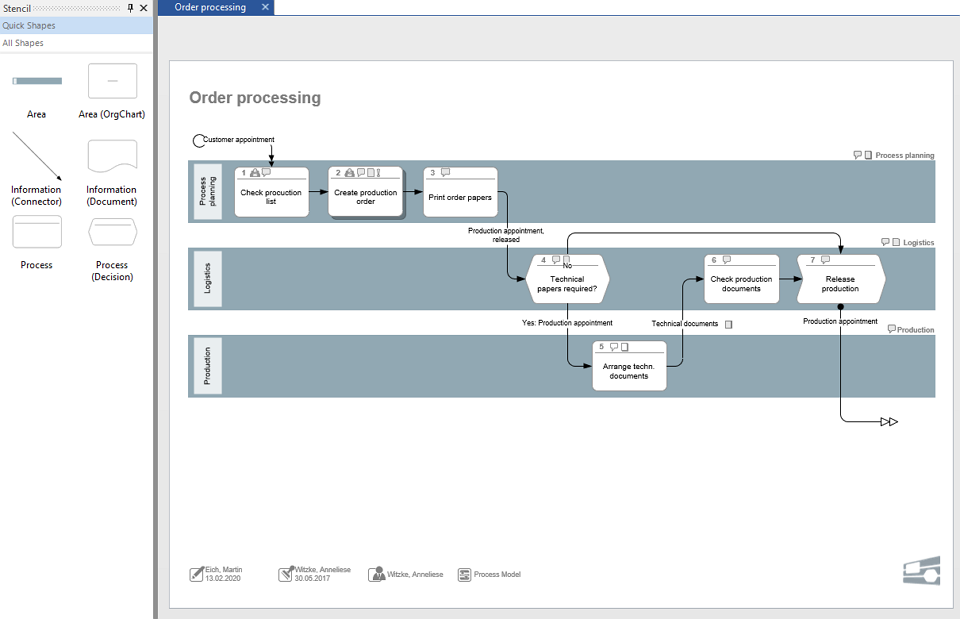
Any number of main windows with graphics can be opened. The navigation between the windows takes place via individual tabs, which are labeled with the process names.
Alternatively, on the View tab, in the Main Window group, click Switch Window and select the window to display.
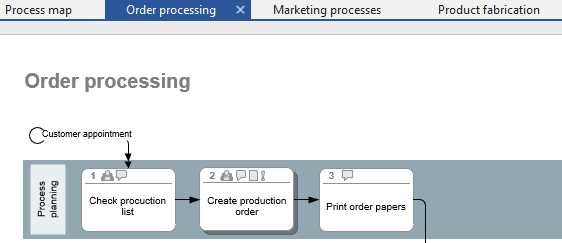
Close one or more main windows
To close a main window, click on the [X] behind the process name in the register. For inactive tabs, the [X] appears when you hover over them.

Alternatively, open the context menu by right-clicking on the tab and selecting the Close entry.

There you will also find the functions Close all main windows and Close all but this, with which only the currently active main window remains open.
