Import from other Sources
Applies to: viflow (subscription | 9 | 8) | Article: 1589095 | Updated on 30.04.2024
{{silver}}This function is available in the viflow silver editions and gold available (not in viflow blue).{{end}}
viflow offers the option of importing processes, branches, areas or information from Excel or CSV files.
- On the Data tab, in the Import group, click the From Other Sources button.

- In the Select source File window, select the file from which you want to import objects.
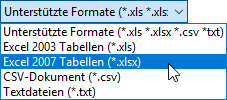 Possible file formats for the import are *.xls, *.xslx, *.csv, *.txt.Click Open.
Possible file formats for the import are *.xls, *.xslx, *.csv, *.txt.Click Open.
The Data Import Wizard opens. - Check the table in the preview for completeness.
Specify which Source Table (here: "Table1") should be imported and whether there is a header in it. If File contains header is active, the first (heading) line will not be imported.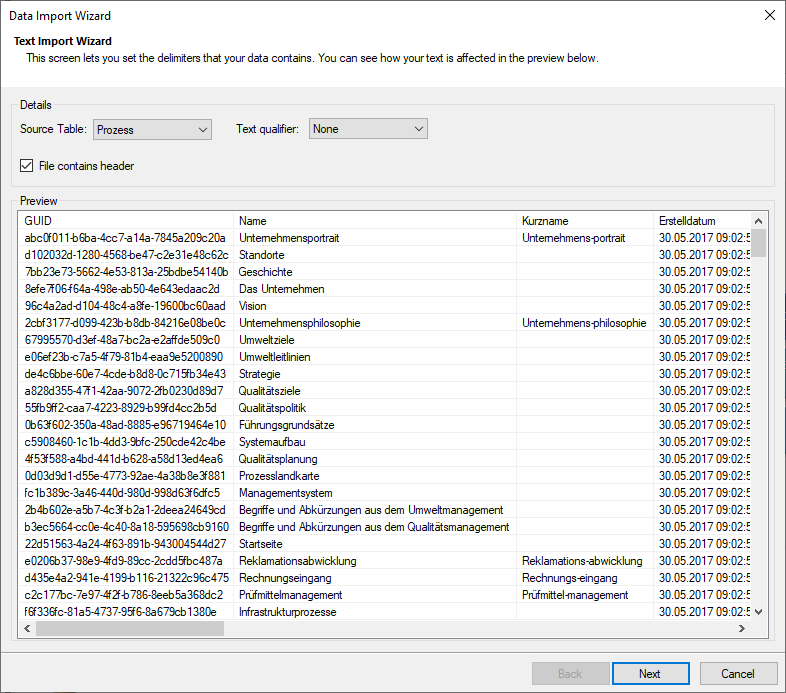 If texts have been marked with special characters in the file and these are to be recognized as text, select the appropriate Text Qualifier.
If texts have been marked with special characters in the file and these are to be recognized as text, select the appropriate Text Qualifier.
When importing a CSV table, also select the separator used in it.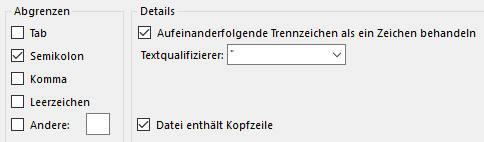 Click Next.
Click Next. - Now assign the object properties.
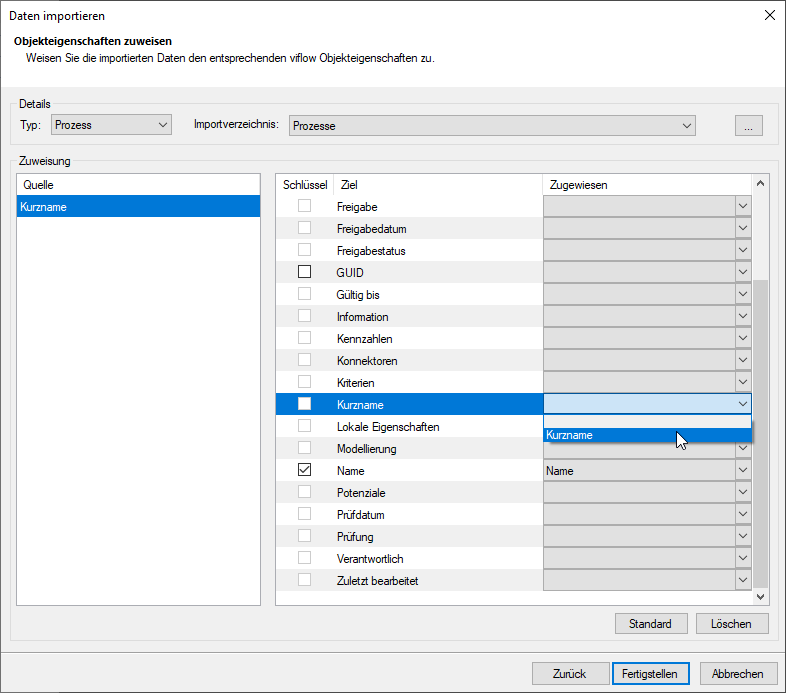 The fields from the source listed in the left area must be assigned to those in the target table. Specify a key according to which the objects should be prioritized during import (usually "Name") by ticking the corresponding field .
The fields from the source listed in the left area must be assigned to those in the target table. Specify a key according to which the objects should be prioritized during import (usually "Name") by ticking the corresponding field . - Finally, click Finish.
The viflow objects (depending on the selection: processes, information or areas) are imported and can then be selected in the process model.