The "viflow explorer"
Applies to: viflow (Abo | 9 | 8) | Article: 1812132 | Updated on 23.05.2024
What is viflow Explorer and how do I open it?
The viflow Explorer is a useful tool in which all (!) objects of the entire viflow process model are displayed. Not only the main viflow objects – processes, information, areas – are listed here, but also all other objects, such as key figures, graphic templates, users, groups or types.
The viflow Explorer is the only view in which multiple selection and editing of objects is possible – see "Application examples, tips and tricks" below.
How to open the viflow Explorer
Simply click the Explorer {{1}} button on the View tab.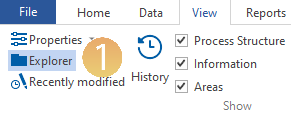 This is then displayed as a viflow window as Register Explorer.
This is then displayed as a viflow window as Register Explorer.
Content, View and Navigation
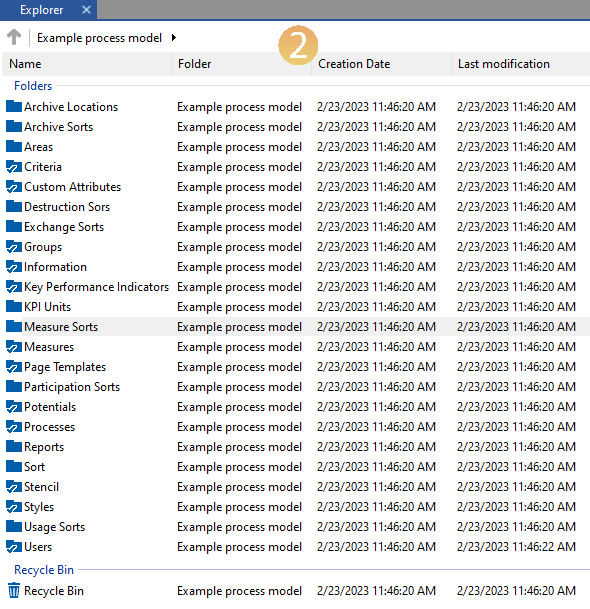 All objects in the process model are displayed in the viflow Explorer in four standard columns: Name, Folder, Creation date, Last modification {{2}}. The sorting can be changed by clicking on the column title (A>Z / Z>A).
All objects in the process model are displayed in the viflow Explorer in four standard columns: Name, Folder, Creation date, Last modification {{2}}. The sorting can be changed by clicking on the column title (A>Z / Z>A).
With a right click on the title bar {{3}} you can configure the view and show or hide individual columns.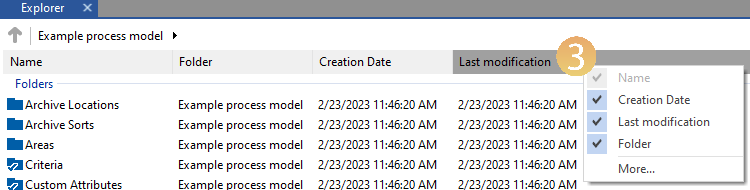
Just like in Windows Explorer, you will see a navigation bar {{4}} at the top of viflow Explorer, in which the path is displayed.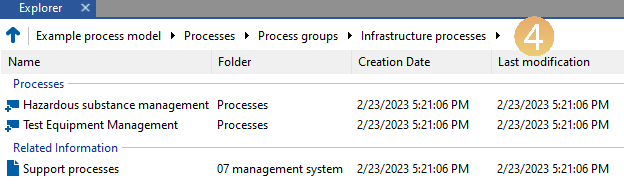 You can access the content by clicking on the individual elements.
You can access the content by clicking on the individual elements.
Click the arrow icon [ ] {{5}} next to the name, a list appears with all elements (subordinate to the object) that can be opened or displayed with a click.
] {{5}} next to the name, a list appears with all elements (subordinate to the object) that can be opened or displayed with a click.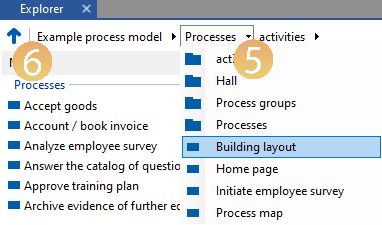 If you want to go back one level, click on the arrow
If you want to go back one level, click on the arrow  ] in front of the navigation bar {{6}}.
] in front of the navigation bar {{6}}.
If the object has a graphic, this can be opened with a right click and Open {{7}} or alternatively with a double click.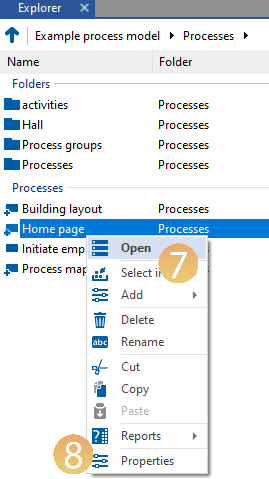 You can call up the properties of the individual objects by right-clicking and selecting Properties {{8}}.
You can call up the properties of the individual objects by right-clicking and selecting Properties {{8}}.
You can change the view (here: Details) via the context menu (right-click in the Explorer window) and the List {{9}} entry.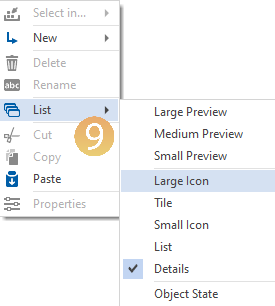
Application examples, tips and tricks
In principle, the viflow Explorer offers a wide range of options, since only here are all (!) objects displayed in the process model and multiple selection and editing of objects is possible. Therefore, the following applications should only be understood as examples.
Multiple selection of objects
- Open the folder or view that contains the items you want.
- Left-click each item while holding down the [CTRL] key, or select parts of a list by left-clicking and pressing the [SHIFT] key {{10}}.
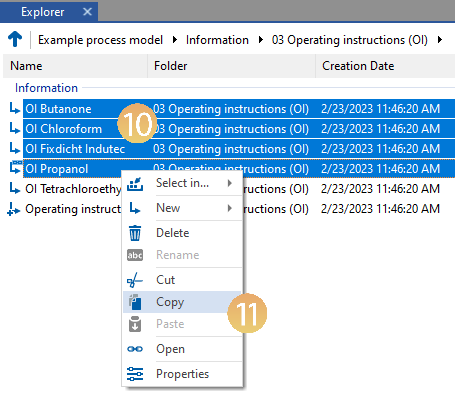
- Now click with the right mouse button on the selection to open the context menu and to carry out further actions – eg Copy, Cut or Delete {{11}}.
Change properties (e.g. release status) of several objects
- Open the folder or view that contains the items you want.
- Mark the desired objects (multiple selection, see above).
In this example, several processes have been marked. - Right-click the selection and choose Properties {{12}}.
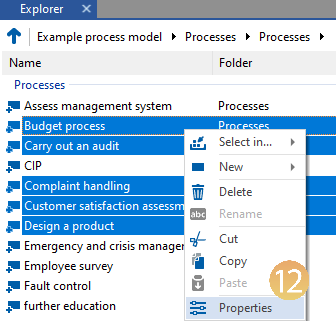 The properties window will open.
The properties window will open. - Now change the properties of the previously selected objects centrally.
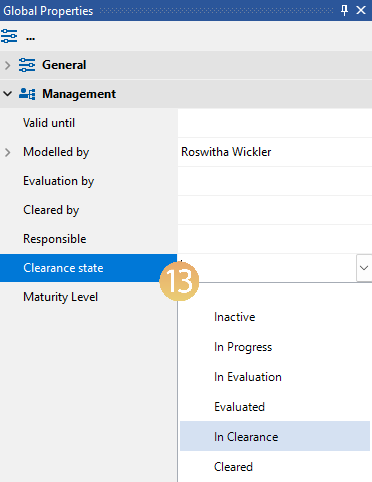 In this example, the Clearance state {{13}}of several processes is changed at the same time.
In this example, the Clearance state {{13}}of several processes is changed at the same time.
Moving objects by drag and drop
You can move one or more objects directly from the viflow Explorer to other windows – as long as they are "compatible" with each other.
If moving is not possible, a corresponding "prohibition sign" appears
- Open the windows you need, here the Explorer and Processes (viflow 8: Process Structure) windows.
- Mark the object or objects to be moved from one window to the other {{14}}.
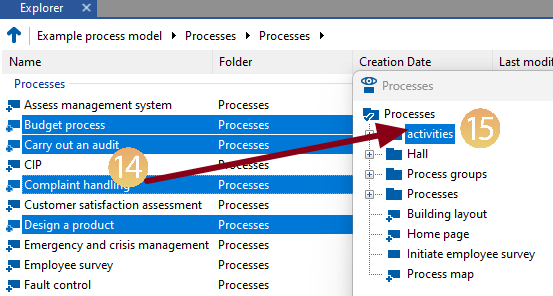
- Left-click on the selected objects, hold down the button and drag them to the desired folder in the other window {{15}}.
This example moves objects from the Processes folder in Explorer to the Activities folder of the Processes (viflow 8: Process Structure) window.