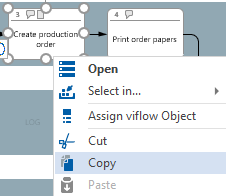Home – Clipboard
Applies to: viflow (subscription | 9 | 8) | Article: 1563728 | Updated on 29.04.2024
In the Home tab you will find the most important functions for modeling and the graphic representation of your process graphics. The register (or "ribbon") consists of different groups sorted by content, which are separated from each other by vertical lines.

Clipboard" group
The functions related to copying, pasting and cutting objects are summarized in this group.
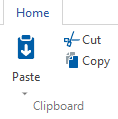
The elements of this group are based on the basic functions of Microsoft Office Visio and are not special viflow functions, but can be used in viflow - albeit with some restrictions. You can also find these functions in the context menu [.png) ].
].
Paste
By marking and copying [STRG+C] objects (e.g. elements of the process graphic, files from Windows Explorer or text passages), these are saved to the Windows clipboard.
Click on the Paste button to paste the contents saved in the clipboard. Alternatively, press the key combination [STRG+V].
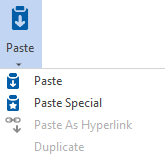
Paste Special
Same as the Paste function described above, but retains the original formatting when you paste objects from other Microsoft programs (Visio function).
Paste as Hyperlink
Click on [ ] and select Paste as link to paste the web addresses or documents saved on the clipboard as a hyperlink.
] and select Paste as link to paste the web addresses or documents saved on the clipboard as a hyperlink.
Duplicate
Click on [ ] and choose Duplicate if you want to duplicate an object selected in the graphic. Alternatively, after selecting the object, press the key combinations [CTRL+C] and [CTRL+V] one after the other.
] and choose Duplicate if you want to duplicate an object selected in the graphic. Alternatively, after selecting the object, press the key combinations [CTRL+C] and [CTRL+V] one after the other.
Cut
Items marked on the graphic are deleted by clicking Cut and saved to the clipboard. Alternatively, press the key combination [CTRL+X] to cut.
Copy
Items marked on the graph are saved to the clipboard by clicking Copy and can be pasted here or elsewhere. Alternatively, use the key combination [CTRL+C] to copy.
.png) ] of the respective objects or windows can be called.
] of the respective objects or windows can be called.