Automatic historization
Applies to: viflow (subscription | 9) | Article: 2454643 | Updated on 12.12.2024
If automatic historization is activated, a history entry with a new model version is created every time the data is saved. All changes to the main viflow objects (processes, information, areas) that have occurred since the last model version or storage are displayed in the details of a new model version.
Creating a history entry (automatically)
- Activate the Automatic historization option under File – Options – Current process model – Historization.
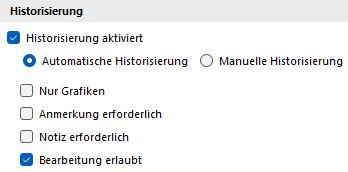
- Make the desired changes to the process model - for example changes in the process graphics or in the properties window of processes, information or areas.
- Click the save button
 , press the key combination [CTRL+S] or click on the New button in the History tab.
, press the key combination [CTRL+S] or click on the New button in the History tab.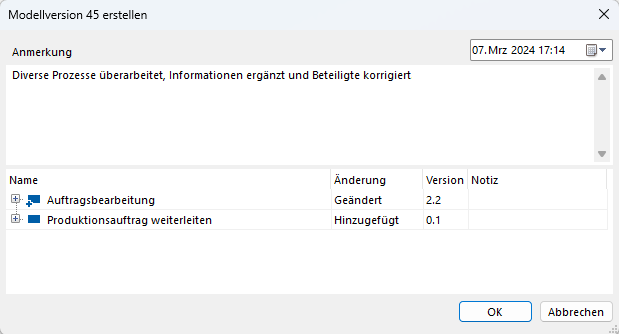 The Edit Model Version XX window opens.
The Edit Model Version XX window opens. - In the Note field, describe the changes or operations performed.
Below you can see the objects that have changed in this model version since it was last saved, with name, change, version and note.
For details click on the [+] symbol in front of the entries.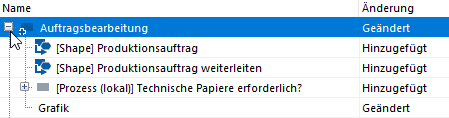
- You can edit the entries in the Version and Note fields in the Object Changes window.
To do this, right-click on an entry and select Edit in the context menu.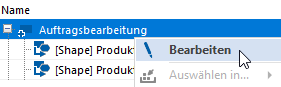 Name and change cannot be edited.
Name and change cannot be edited. - Confirm with OK.
The window closes and the new entry (model version) appears in the list.
As long as you do not save again and thereby complete the model version, all further changes to the process model will be listed and documented.
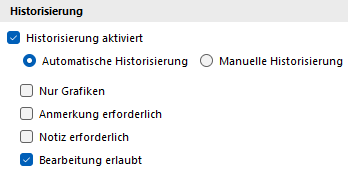 Under File – Options – Current Process Model – Historization there are the following options for automatic historization:
Under File – Options – Current Process Model – Historization there are the following options for automatic historization: