File – New
Applies to: viflow (subscription | 9 | 8) | Article: 1562177 | Updated on 29.04.2024
New process models are created based on process model templates listed in this window. If you use a specific template when creating a new process model, various objects are already (pre)defined. For example, information or area types, information, areas or processes may already exist in the template.
The "Empty Process Model" process model template creates a process model without content, while the "Example Process Model" template creates a complete process model with processes, information and areas.
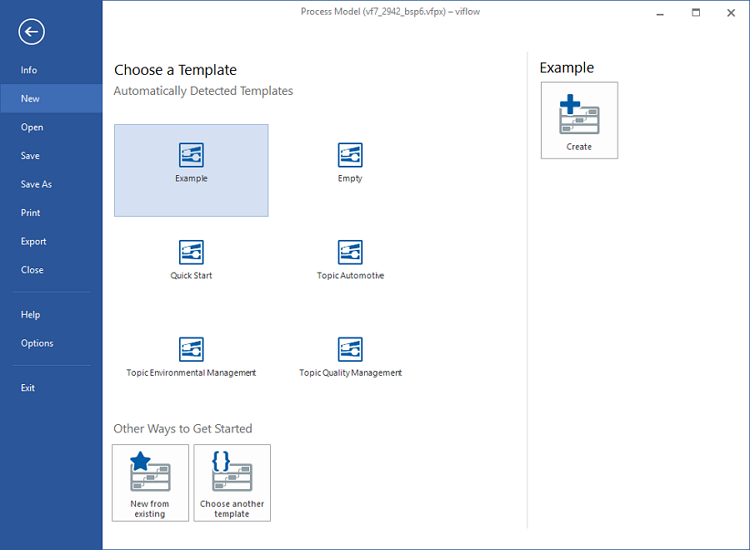
Create a new process model
- On the File tab, click New.
- Under Automatically Detected Templates, select a template.
- Open the process model by double-clicking the template or by clicking Create in the right pane of the window.
The process model based on the template opens.
Create a new process model from another template
- On the File tab, click New.
- Under Other ways to get started options, click Choose another template.
The Open viflow Process Model window opens. - Now select the process model template with the file extension *.vftx that is to be opened and click on the Open button.
The process model based on the selected template opens.
Create a new process model from an existing file
- On the File tab, click New.
- Under Other ways to get started, click New fom existing.
The Open viflow Process Model window opens. - Now select a file with the extension *.vfpx (process model), *.vftx (process model template), or *.vfbx (process model backup) and click the Open button.
The process model based on the selected file opens.
Save (new) process model as process model template
- On the File tab, click New.
- Double-click a process model template to use as the basis for your own template.
If you want to use an existing process model as a basis, open it with File – Open. - Click File – Save As, choose the location and name of the new template. Under File types select viflow Process Model Template (*.vftx). Then confirm with Save.
- Make any desired changes to the process model (eg adding processes, information, areas).
- Save all changes in the new template with Save.
Now you can create new process models based on the new process model template.