Information Objects
Applies to: viflow (subscription | 9 | 8) | Article: 1560796 | Updated on 26.04.2024
"Information Objects" window
The Information objects window is one of the most important tools for modeling with viflow and – together with the Processes and Areas windows – is part of the standard viflow layout ( View – Layout – Standard menu).
"Information Objects" view and navigation in the "Information Objects" window
In the information view, all the information available in the process model (i.e. the viflow objects that are shown as arrows in the graphic) is listed sorted by information type. Forms, work instructions, guidelines, verification documents etc. can be used as types of information and defined in viflow.
Assign "Information Objects" to an "Information Object" type
The individual pieces of information can be assigned to another type of information using drag & drop (drag and drop). To do this, click on the information and, while holding down the mouse button, drag it to the information type to which it is to be assigned.
To view all information assigned to a species, click the [ .jpg) ] in front of the folder icon.
] in front of the folder icon.
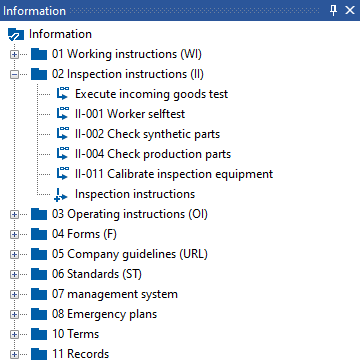
The individual symbols
 |
Information Object |
 |
Information Object with hyperlink |
 
|
Information Object with graphic |
 
|
Information Object type |
 |
Default Information Object type |
 
|
Expand tree |
 
|
Collaps tree |
Default "Information Objects" type
Newly created information is automatically assigned to the standard information type, which is indicated by a corresponding symbol [.png) ] is marked. To set or change the default, right-click [
] is marked. To set or change the default, right-click [.png) ] to the information type and select Set default from the context menu.
] to the information type and select Set default from the context menu.
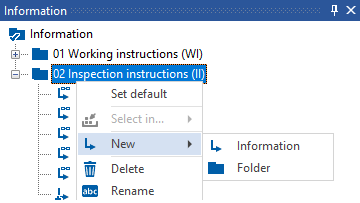
Alternative view in the "Information Structure" window
In the information structure window, all information is listed alphabetically and presented in a structured manner if information graphics are available.
After clicking on the [  ] symbol, the contents of the graphics are displayed; the tree is collapsed by clicking on [
] symbol, the contents of the graphics are displayed; the tree is collapsed by clicking on [  ].
].
This window is opened via the menu ››› View – Windows – Information Structure.
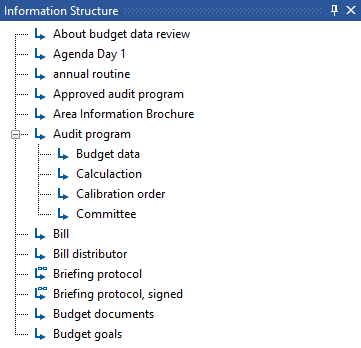
The context menu in the "Information Objects" window
The context menu allows quick access to the most important functions. In the information objects window, right-click [.png) ] on an information or information type to open the context menu.
] on an information or information type to open the context menu.
The bold entry – here properties – corresponds to the double-click functionality [.png) ]. For information that has a graphic (i.e. other assigned information), open the information graphic with a double-click.
]. For information that has a graphic (i.e. other assigned information), open the information graphic with a double-click.
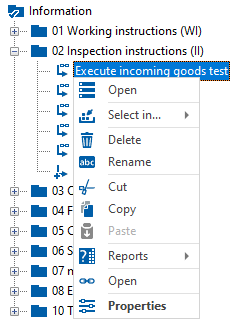
In the context menu of the information object types there are more entries with Set default and New.

You can also call up some of these functions elsewhere in the program or as a key combination:
|
context menu |
function |
alternate function |
|
Open |
Open an infographic |
Double-click on information with a graphic symbol .png) in the information window in the information window |
|
Select in... |
Information is highlighted in the opened graphic |
|
| Delete | Delete a piece of information or a folder from the information window |
[Select+DEL] in graphic |
|
Rename |
Rename a piece of information or a folder |
Name field in the properties window |
|
Cut |
Copy and remove a piece of information or a folder |
[CTRL+X] |
|
Copy |
Copying a piece of information or a folder |
[CTRL+C] |
| Paste | Insert a piece of information or a folder |
[CTRL+V] |
|
Reports |
Opening the History report |
|
| (∞) Open |
Opening the hyperlink (if any) |
|
| Properties | Opening the properties of the information or a folder in the properties window |
|
|
Set default |
Sets the information type (folder) as the default |
|
| New | Creating a new information or folder |
››› Start – New |